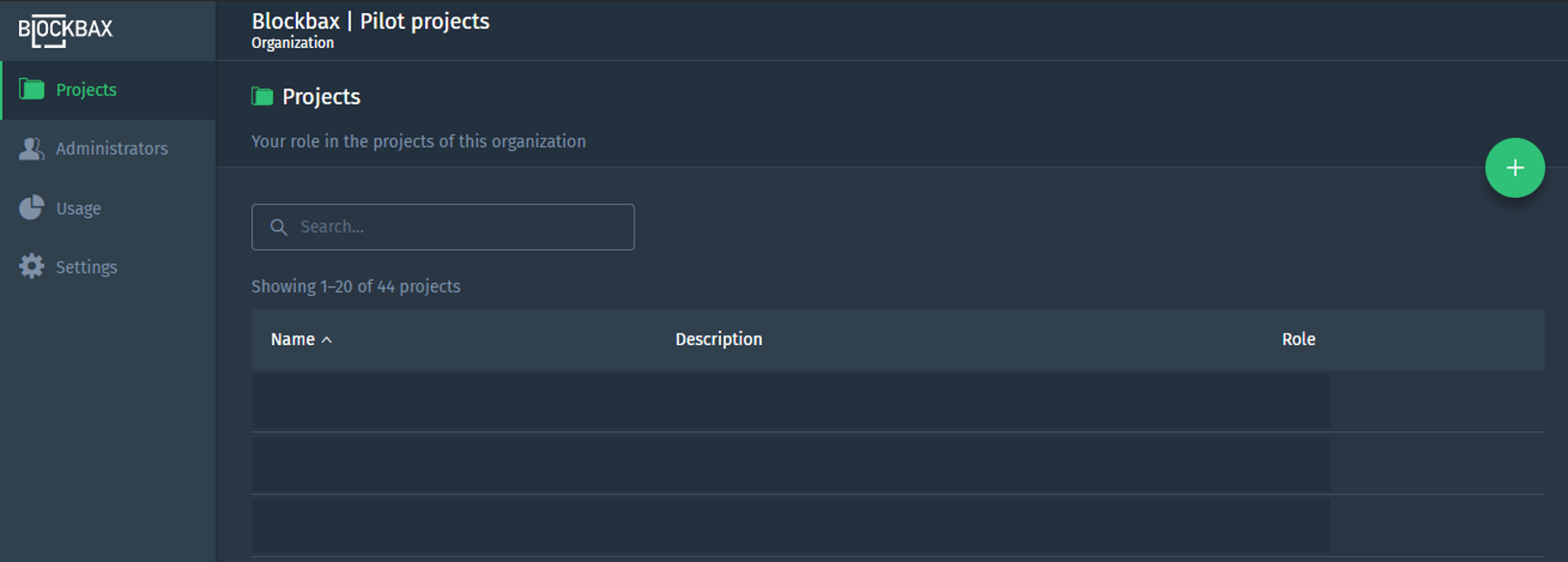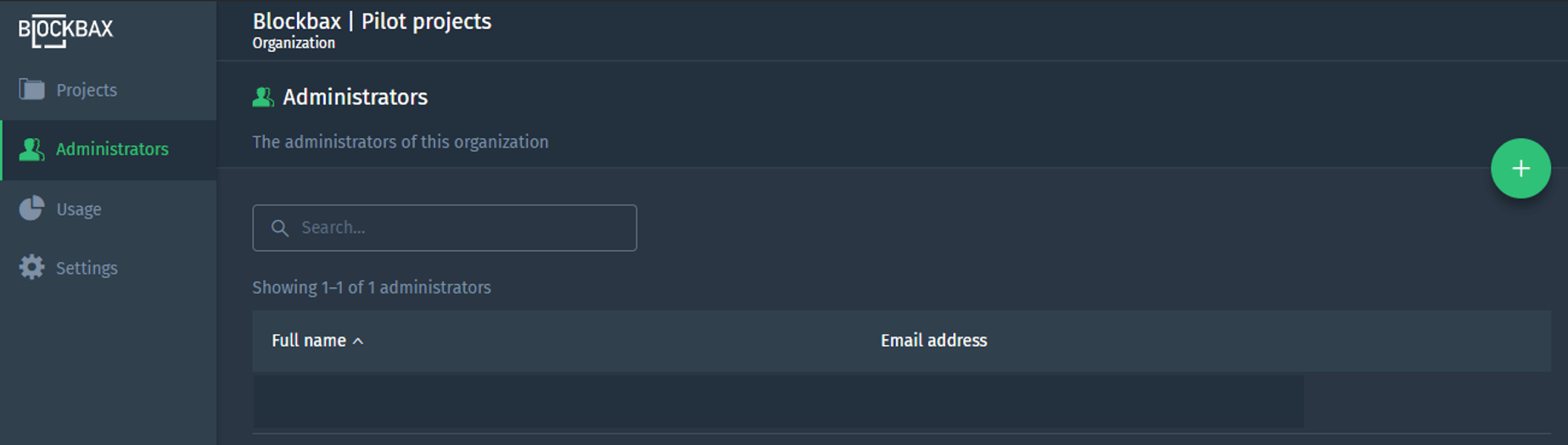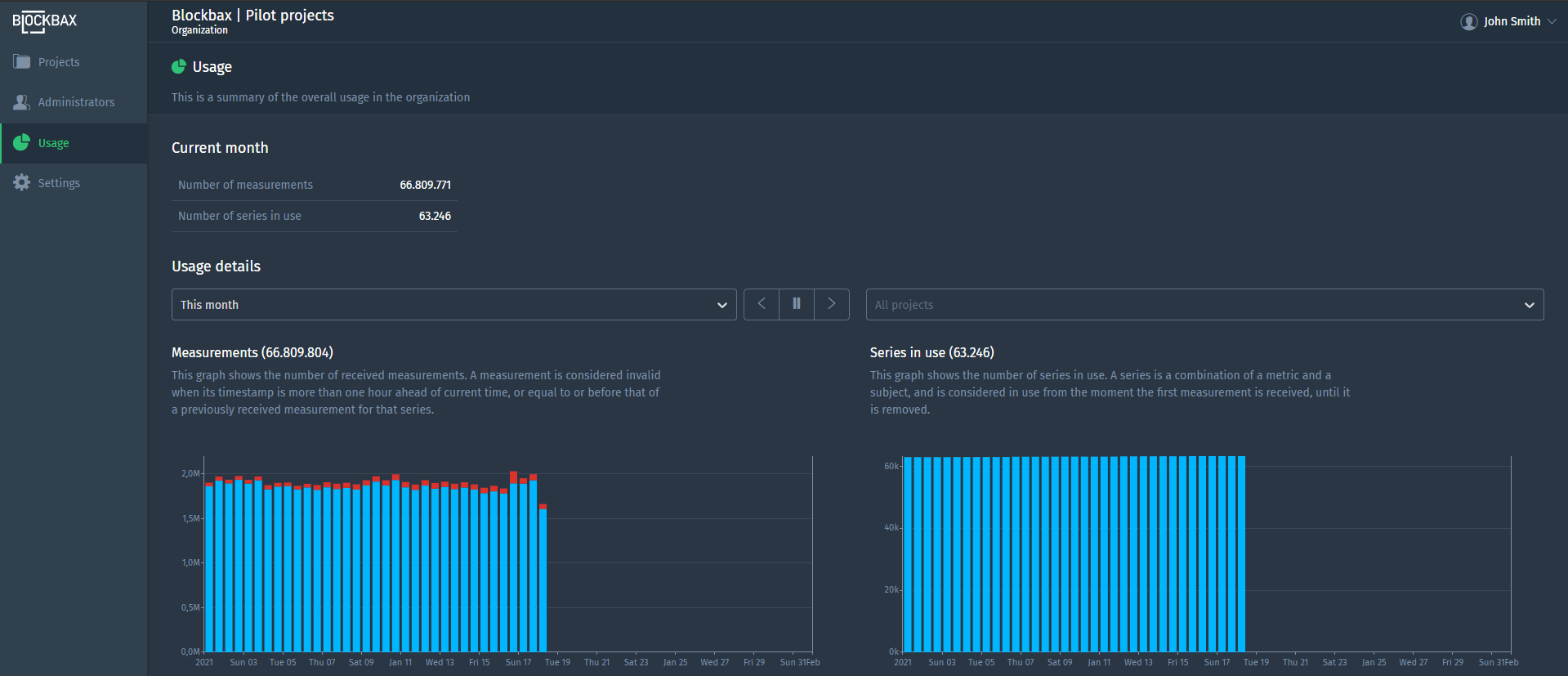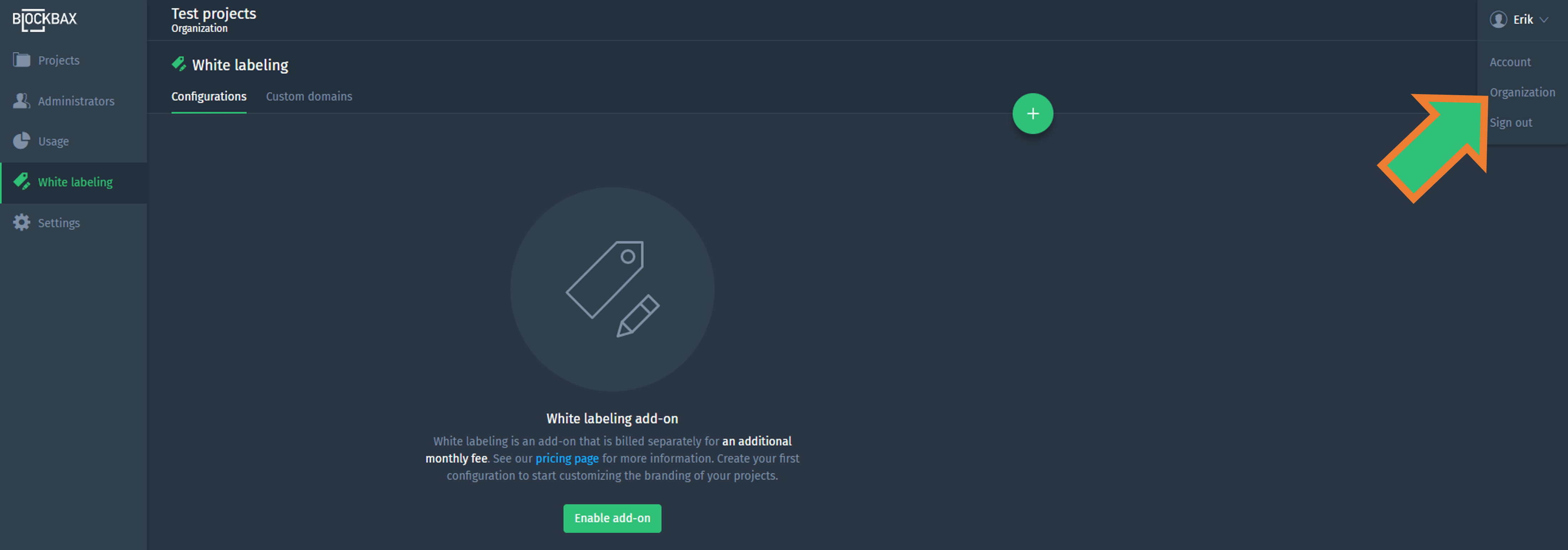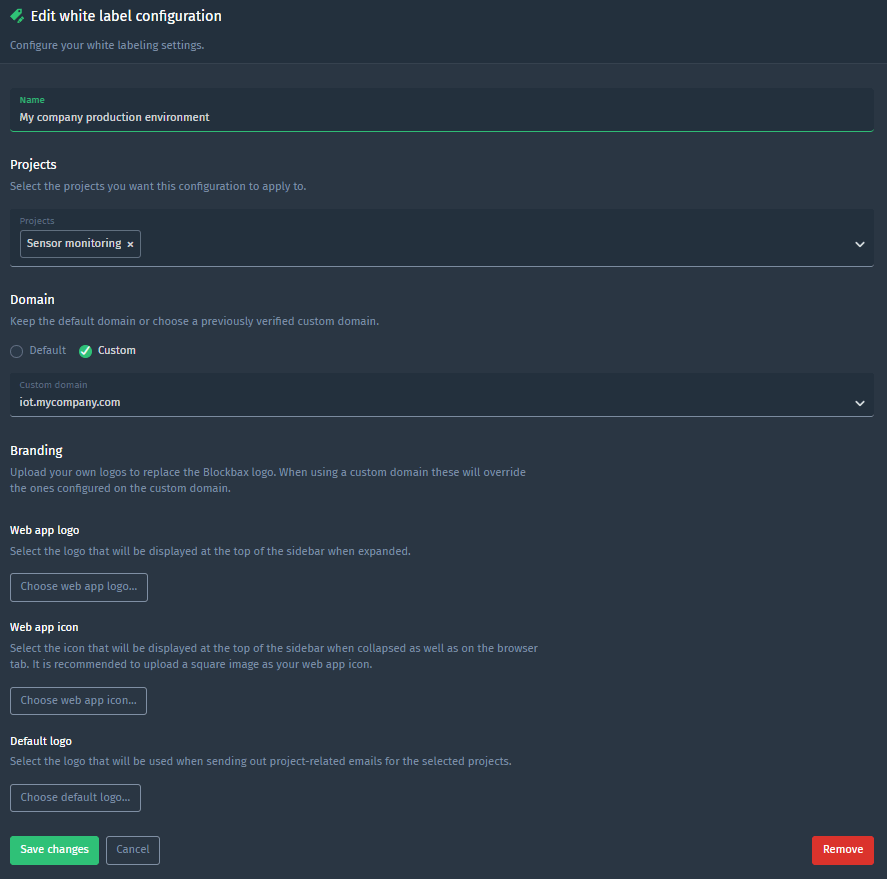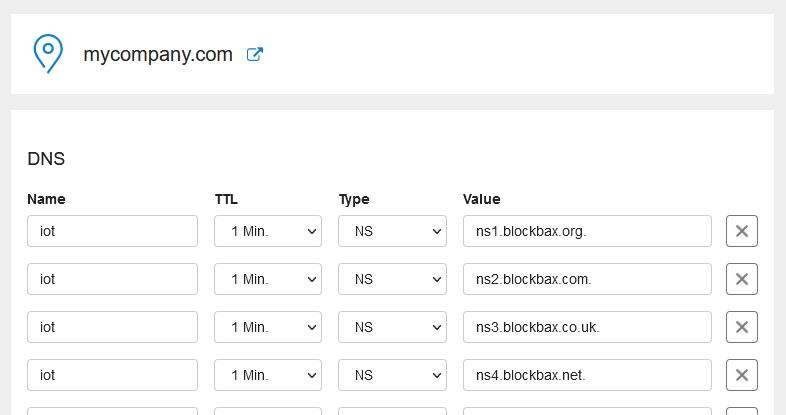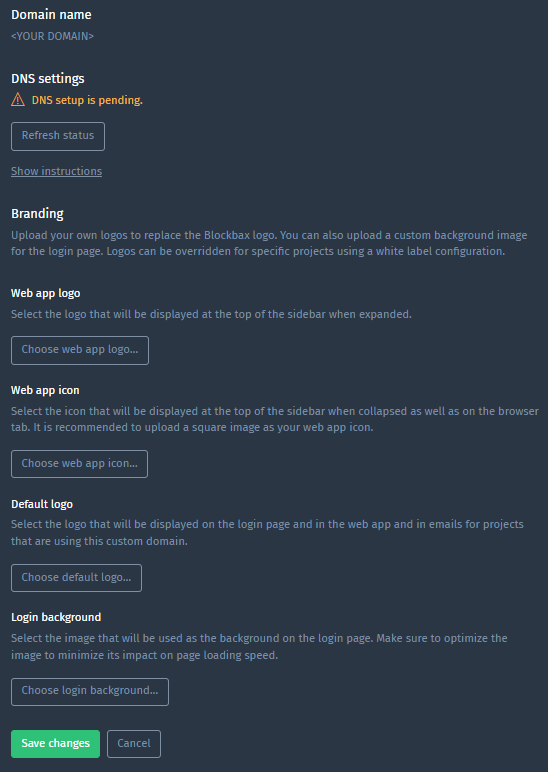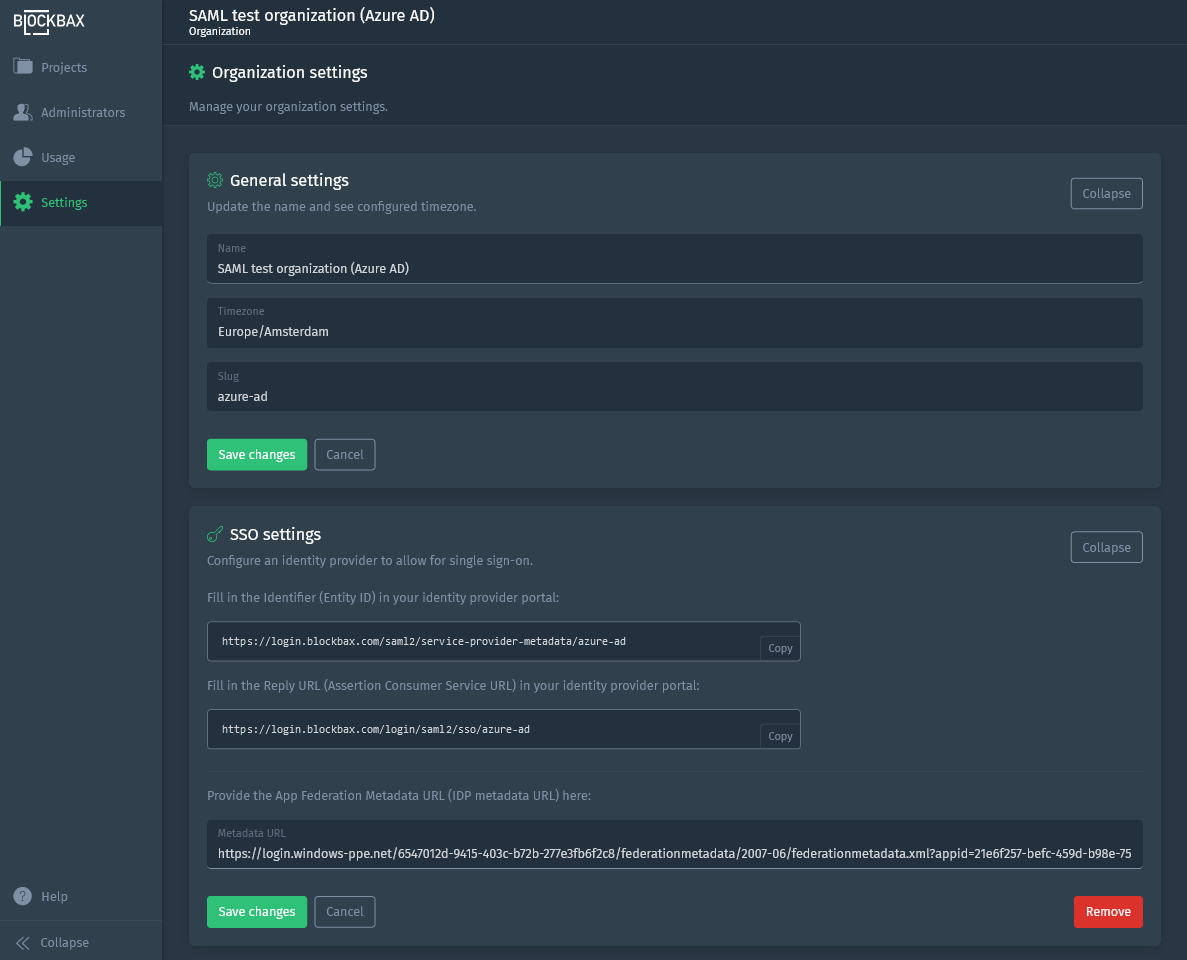Docs
Organization settings
The organization settings are found when you click on your account name on the top-right corner of the webapp and selecting Organization.
Projects
Here you see your role in the projects of this organization. As an organization admin you are the only one who can create new projects.
Administrators
Here you find the administrators of this organization. Each organization has at least one administrator and an administrator is the only one who can create new administrators. Be aware, administrators are the only ones who can access the organization info.
Usage
This is a summary of the overall usage in the organization. The graphs and information on this page are self-explanatory, but for more detailed info you can look up the projects usage docs because it works in the same way.
White-labeling
Do you want the Blockbax Platform shown as your own? Then the white-labeling add-on is what you need. This add-on is billed separately for an additional monthly fee. See our pricing page for more information.
Read the following section to get to know the white-labeling possibilities. White-labeled projects can only be created by your organization admin(s) and can be found at the organizations section.
Configuration
Create your configuration(s) to start customizing the branding of your projects.
Projects
Select the projects you want this configuration to apply to.
Domain
Keep the default domain or choose a previously verified custom domain.
Branding
Web app logo
Select the logo that will be displayed at the top of the sidebar when expanded.
Web app icon
Select the icon that will be displayed at the top of the sidebar when collapsed as well as on the browser tab. It is recommended to upload a square image as your web app icon.
Default logo
Select the logo that will be used when sending out project-related emails for the selected projects.
Custom domain
Create a custom domain to serve the Blockbax platform under your brand (e.g. iot.yourcompany.com).
DNS settings
Your custom domain won’t work until you point your custom domain to Blockbax. Follow your domain registrar’s instructions on how to update your DNS records to add NS records for your custom domain for all nameservers below. Be aware that DNS changes can take up to 72 hours to propagate across the internet, although it typically takes a few hours.
ns1.blockbax.orgns2.blockbax.comns3.blockbax.co.ukns4.blockbax.net
Editing DNS records can be a risky operation. If things go wrong your domain can become (partially) unavailable. Please make sure you know what you are doing and consult your domain registrar's instructions.
Additionally we advise to use TTLs of 60 seconds or less during the setup, so that you can recover quickly if you accidentally specify incorrect values in the records you are adding. Once all works you can set it to a more typical value for NS records, for example, 172800 seconds (two days).
For example configuring a custom domain for iot.mycompany.com might be done as follows:
Branding
Upload your own logos to replace the Blockbax logo. You can also upload a custom background image for the login page. Logos can be overridden for specific projects using a white label configuration.
Web app logo
Select the logo that will be displayed at the top of the sidebar when expanded.
Web app icon
Select the icon that will be displayed at the top of the sidebar when collapsed as well as on the browser tab. It is recommended to upload a square image as your web app icon.
Default logo
Select the logo that will be displayed on the login page and in the web app and in emails for projects that are using this custom domain.
Login background
Select the image that will be used as the background on the login page. Make sure to optimize the image to minimize its impact on page loading speed.
Single sign-on (SSO)
This is where you configure the settings to enable SSO. We currently support SAML 2.0 which is supported by most identity providers (IDPs) such as Azure Active Directory and Okta. In this section you can find the Entity ID and Assertion Consumer Service URL to copy+paste in the portal of the IDP and enter the Federation Metadata URL provided by the IDP. Please follow the instructions of Azure Active Directory, Okta or any other identity provider to setup SSO integration at their side. To help out, we started to create SSO tutorials to kickstart your SSO integration.
Just-in-time (JIT) provisioning is enabled by default. This means that user accounts are created the first time users successfully log in to the Blockbax Platform through an IDP. Once you configured SSO you are able to define a default role at each project’s SSO settings for these first time users.
General settings
Here you can set the name of the organization, see the configured timezone and slug.