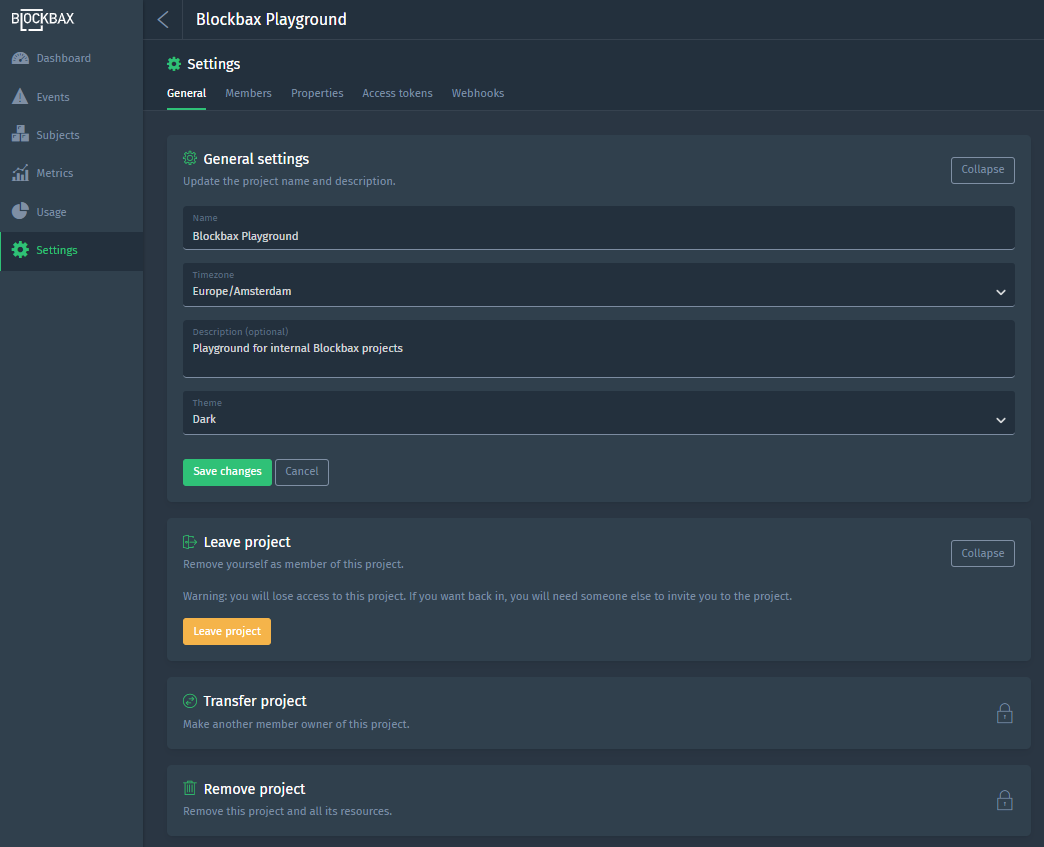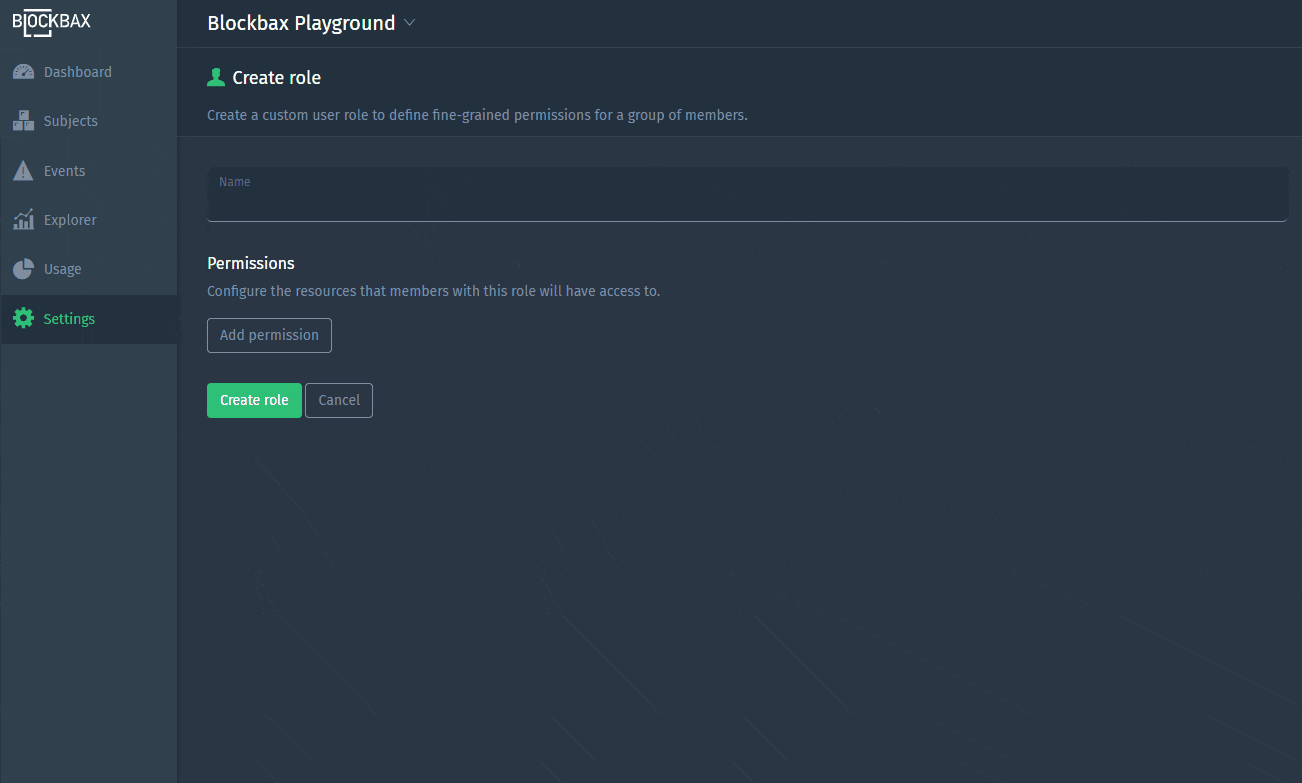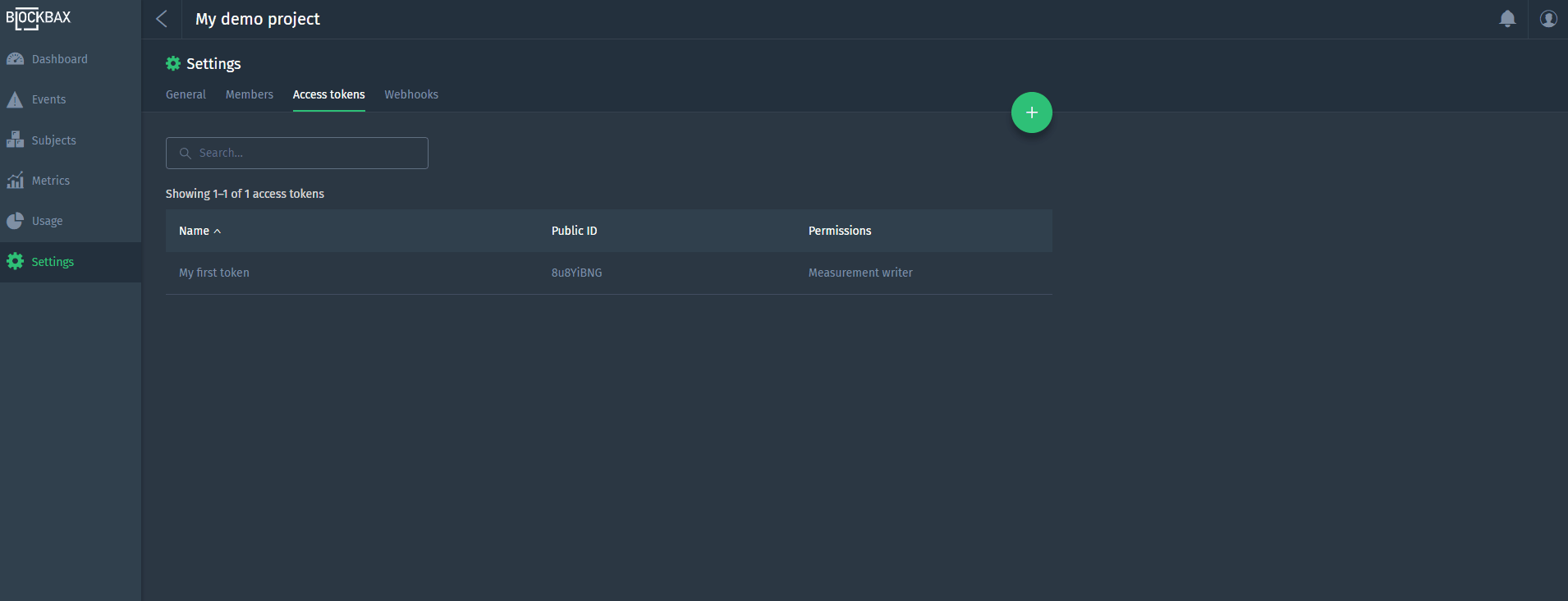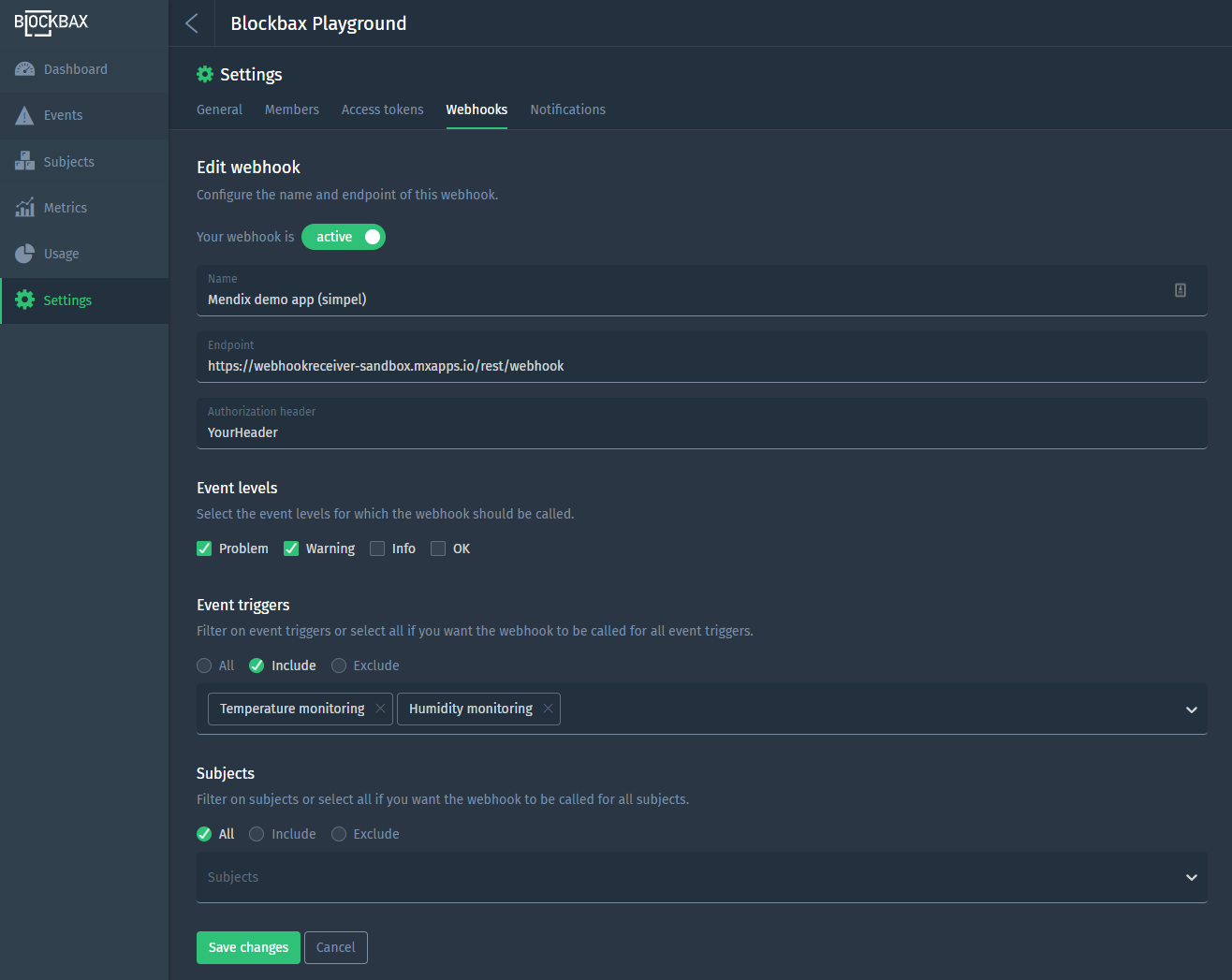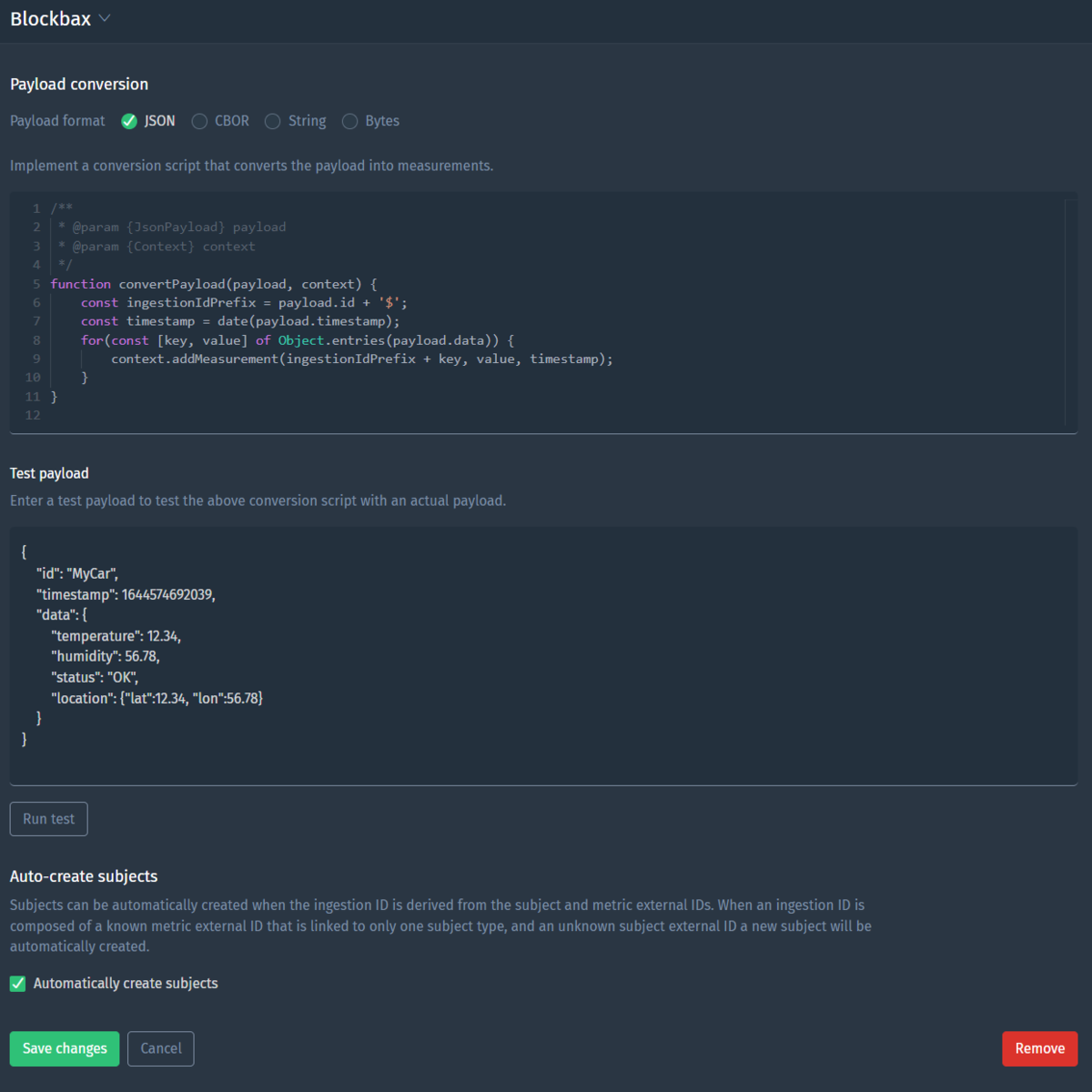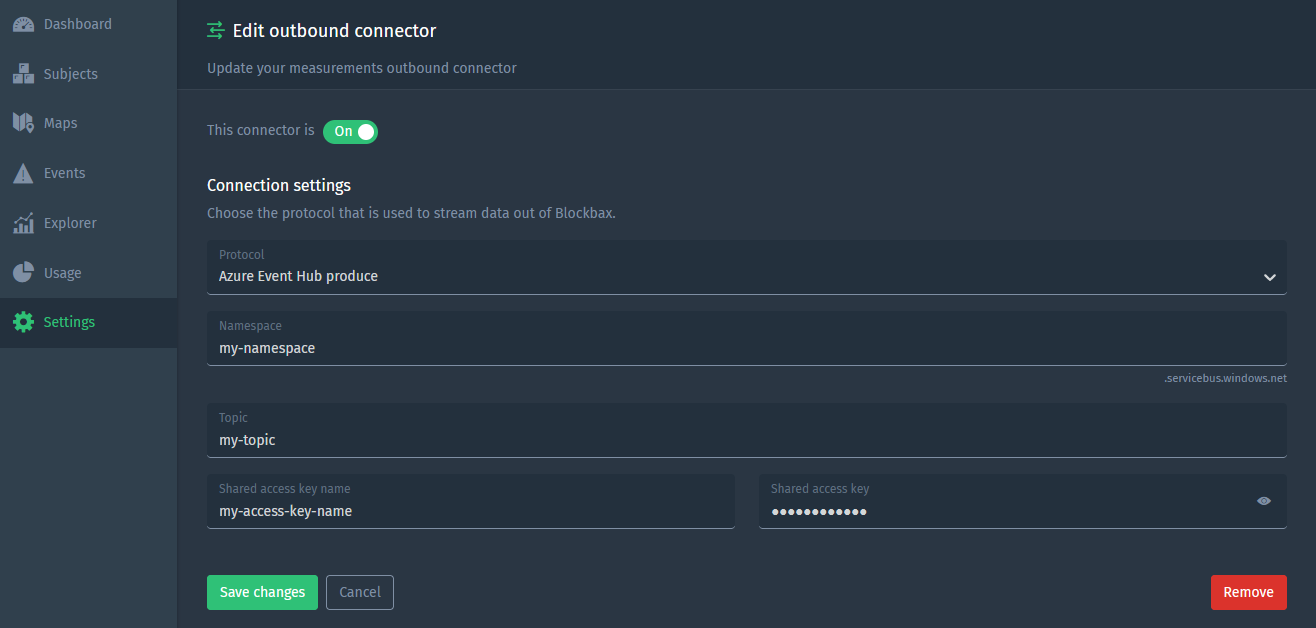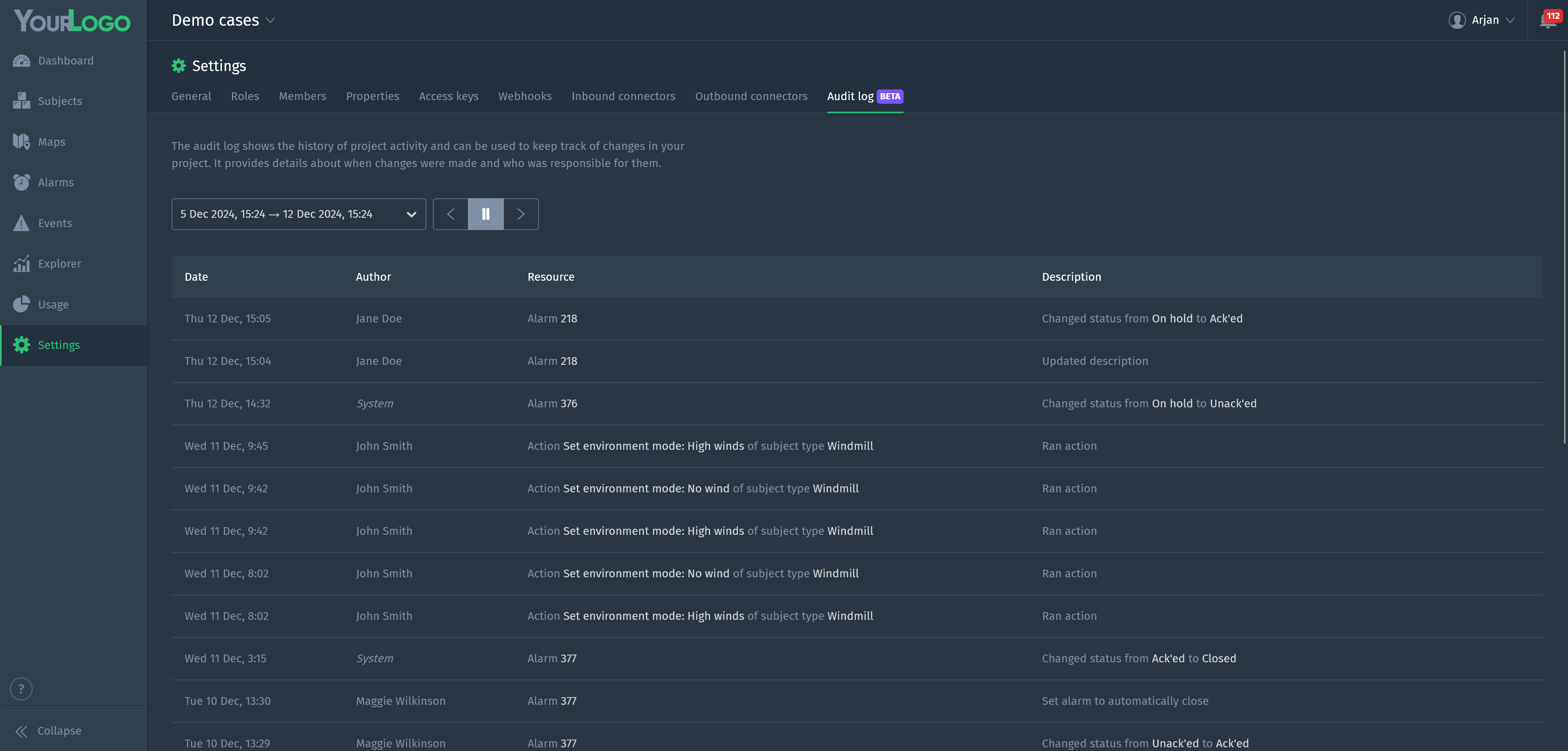Docs
Project settings
Aside from the specific settings for subjects and metrics there are also general project settings. These settings can be found under the general section in the settings menu. On this page you can find what the settings are about.
General
The general settings apply for each and every person in the project. So, changing the Theme will result in a Dark or Light theme for everyone. This is what you can set:
| Field | Description |
|---|---|
| Project ID | The unique ID of your Blockbax project. |
| Name | The name of the project so you can easily find it among your list of projects. |
| Timezone | The timezone of the project. Be aware that dates are always displayed in the timezone of the project which might differ from the timezone of your computer. |
| Description (optional) | You can add a description to tell (new) project members what your project is about. |
| Theme | You can choose a Dark or Light theme, cool right? |
| Custom Mapbox style URL (optional) | A URL to a public Mapbox style for customizing the appearance of geographic maps. This is an experimental feature - if you want us to enable it for your organization please contact us. A custom public Mapbox style allows you to modify the appearance of geographic maps, such as adding advanced overlays. To use this feature, you must create a Mapbox account and design a new style in the Mapbox Style Editor. We recommend starting by copying our default dark style or light style to your account. Alternatively, you can customize one of Mapbox’s templates. Refer to this Mapbox tutorial for guidance on creating a new style, or consult the Mapbox Studio manual for more information. Eventually, you need to add the ‘Style URL’ ( mapbox://styles/...) from Mapbox in your Blockbax project settings. |
SSO settings
This setting is only available once SSO is configured at your organization’s SSO settings. For first time users, a default role can be defined to determine the level of access these users are granted.
Leave project
You can remove yourself as a member of the project. Be aware of the fact that you will lose access to the project right after you’ve hit the button ‘Leave project.’ If you want back in, you will need someone else to invite you to the project.
Change owner
This action can only be executed by the Owner of the project. As an owner of the project, you can transfer the project to someone else within the project. Especially useful when want to give someone else responsibility for the project when you are on a holiday or a well-deserved sabbatical of 3 months.
Environments
With the Environments feature, you can create and manage multiple DTAP (Development, Testing, Acceptance, Production) environments to support structured workflows. Make and test changes in one environment (e.g., Acceptance), then promote those changes to the next stage (e.g., Production). To learn more about Environments, you can navigate to the dedicated Environments documenation
Remove project
This action can only be executed by the Owner of the project. As an owner of the project, you can remove the project and all its resources. This is a dangerous action, so be very, very, very careful with this action.
Here is an example of the General settings of the Blockbax Playground project:
Roles
Roles give control on what kind of access you grant to the members of your project. From default roles to fine-grained custom roles, it’s all configurable at the project settings.
Default roles
Each project comes with default roles with fixed permissions. The permissions for these roles are the ones we see most often.
| Role | Permissions |
|---|---|
| Owner | Full access |
| Administrator | Full access but no possibility to remove a project or transfer ownership |
| Expert | Read-only, with write access to event triggers and notification settings. No access to project settings and usage |
| Observer | Read-only, with only write access to own notification settings. No access to project settings and usage |
Custom roles
Custom user roles can be used to define more fine-grained permissions for your members compared to the default roles.
Configurable permissions
| Resource | Permission | Filter(s) |
|---|---|---|
| Actions | Run | All or include certain actions |
| Dashboards | View, Edit, Manage | All or include certain dashboards |
| Inbound connectors | Use | All or include certain inbound connectors with an additional filter to select for which subjects (all, include and/or exclude) it can be used. When an inbound connector is set to automatically create subjects, only subjects that match the selection can be created. |
| Event triggers | View, Edit, Manage | All or include certain event triggers |
| Properties | View, Edit | All or include certain properties |
| Subjects | View, Edit, Manage | All, include and/or exclude certain subjects |
View, edit and manage
The platform provides three permission levels.
| Level | Permission |
|---|---|
| View | The resource is only viewable (read-only) for this role |
| Edit | The resource is viewable and editable (write access) for this role |
| Manage | The resource is viewable, editable, creatable and removable for this role |
- On a dashboard the resource access to event triggers, properties and subjects is still applied. Consequently providing just dashboard permission has no effect when the user has no permissions to the underlying resources.
- To edit a resource you need to have at least view permissions to the other resources used. For example in order to edit an event trigger you need to have at least view permissions to the subjects in scope and/or properties used.
- Editing subjects applies only to its properties where the user has edit permissions to.
Include and exclude subject permissions based on properties
The behavior of including and excluding subjects based on a property differs from selecting individual subjects.
| Filter type | Result |
|---|---|
| Include | The user gets access to the subjects that match all properties |
| Exclude | The user gets no access to the subject that matches one of the properties |
Non-configurable permissions
Some resource permissions underlying certain sections in the interface are not configurable, but are derived or only accessible via system-defined roles.
| Section | Permission | Explanation |
|---|---|---|
| Subject types | Derived | All subject types are viewable that are related to the subjects you have access to |
| Events | Derived | Events are visible for the subject(s) and event trigger(s) you have access to |
| Notifications | Derived | Notifications are constrained to the subject(s) and event trigger(s) you have access to |
| Explorer | Derived | You can always use the Explorer for the resources you have permission to |
| Usage | Owner and admin only | The default owner and admin role have permission to this section |
| Project settings | Owner and admin only | The default owner and admin role have permission to this section |
Here you see a Blockbaxer creating a custom role.
Members
Member management empowers you to keep an eye on the people and their permission in your project. At this part of the platform you can easily invite new people for your project, change roles for your project members and remove an account from the project.
Invite link
The owner of a project can create an invite link in the members section. This makes it easy to invite people to the project without knowing and typing in their email-addresses.
People that use the invite link to join the project will automatically get the observer role.
The invite link can be revoked by the owner. The invite link is invalid after revoking and can not be used anymore. The owner can always create a new one, but never activate an old one again.
Properties
Properties can be used to label subjects. This is what you need to configure when adding or editing a property:
| Attribute | Description |
|---|---|
| Name | Give the property a descriptive name so you can easily recognize and find it. |
| Data type | Choose whether the value of the property is of type text, image, number, location, map layer or area. |
| Values | Provide pre-defined values or let project members come up with values they want. |
Access keys
Access keys are needed to integrate with our APIs. You can easily create one by giving the key a descriptive name to easily recognize and find it. Next, you can select the key type and set the permission to constrain the person or system on what it can do with your data.
Key type
Based on the the type of protocol you want to integrate with you select the type of key required.
| Protocol | Description |
|---|---|
| Using HTTP, MQTT or a Blockbax SDK | Default API key for authentication |
| Using CoAP or LwM2M | Pre-shared key (PSK) for encryption and authentication |
Once created, you have to copy the secret information and use it straight away, because you won’t be able to see it again.
Permissions
| Permission set | Description |
|---|---|
| Full access | Full access, the key can be used to read and write all data |
| Only send measurements | Partial access, the key can be used to send new measurements using all inbound connectors. |
| Read only | Read-only, the key can be used to read all data. |
| Custom | Custom permissions can be assigned for more fine-grained control. Additionally to the permissions configurable for roles the permissions for webhooks is also available to give access to the webhooks API. |
Here you see a Blockbaxer creating an access key with specific subject permissions.
Webhooks
Webhooks are developed to send events to other systems in real-time. You can see it as a reversed API: provide your endpoint and the platform makes sure you get the events you are interested in once they occur. Note that suppressed events are never forwarded.
General information
The following general information is required for a webhook.
| Field | Description |
|---|---|
| State | Active or Inactive |
| Name | A descriptive name to recognize and find your webhook |
| Endpoint | The URL where the platform needs to POST the events to. |
| Authorization header | Provide an optional header to authorize the webhook for your external system |
Event levels
Here you can select the event levels for which the webhook should be called. For example, you might only want to see Problem and Warning events being send to your external system.
Event triggers
Here you have some filter options to only have the webhook called for certain event triggers.
Subjects
Here you have some filter options to only have the webhook called for certain subjects.
The structure of the JSON message that is sent to the endpoint and more details can be found in the integrations section of the docs.
Inbound connectors
Inbound connectors are the integrations to ingest measurements into the Blockbax Platform. You can find the configuration and logs of your project’s default connectors here and you can create custom connectors. This is very useful when either the ingestion method or payload format is different from the standard HTTP, MQTT or CoAP connectors.
General information
| Field | Description |
|---|---|
| State | Active or Inactive |
| Name | A descriptive name to recognize and find your inbound connector |
| Protocol | Means of sending or fetching measurement payloads. |
| Auto-create subjects | Automatically creates a subjects based on the incoming payload |
Protocol
Protocols are divided in two categories: data that gets sent to Blockbax (push) and data that Blockbax fetches from an external server (pull).
The following push-based protocols are available:
HTTP POST
Convert payloads sent to: https://api.blockbax.com/v1/projects/<PROJECT_ID>/measurements?inboundConnectorId=<INBOUND_CONNECTOR_ID>. Further details about integrating over HTTP can be found here.
MQTT publish
Convert payloads sent to topic: v1/projects/<YOUR_PROJECT_ID>/inboundConnectors/<INBOUND_CONNECTOR_ID>/measurements. Further details about integrating over MQTT can be found here.
CoAP POST
Convert payloads sent to: coaps://coap.blockbax.com/v0/projects/<PROJECT_ID>/measurements?inboundConnectorId=<INBOUND_CONNECTOR_ID>. Further details about integrating over CoAP can be found here.
The following pull-based protocols are available:
MQTT subscribe
Convert payloads that will be retrieved from an external MQTT broker, the following configuration options are available:
| Field | Description |
|---|---|
| Broker host | The broker host to connect to, e.g. mqtt.example.com |
| Broker port | The broker port to connect to |
| Topic | The topic to subscribe to, e.g. room/+/temperature/+ |
| Client ID | The client ID the client will connect with |
| Trust store certificate chain | The server certificate that will have to be trusted by the client (has to be in the pem format). When set, CA certificates won’t be respected anymore. |
| Username | The username that the client will connect with |
| Password | The password that the client will connect with |
Kafka consume
Convert payloads that will be retrieved from an external Kafka broker, the following configuration options are available:
| Field | Description |
|---|---|
| Bootstrap servers | A comma separated list of the bootstrap servers, e.g. my-bootstrapserver-1.com:9026,my-bootstrapserver-2.com:9026 |
| Topic | The topic that the inbound connector will consume from |
| Consumer group ID | The consumer group ID that the client will use |
| Initial position in stream | The place in the stream to start (only has effect when the broker does not recognize the consumer group id) |
| Trust store certificate chain | The server certificate that will have to be trusted by the client (has to be in the pem format) |
| Authentication | Authentication method to use, SASL/PLAIN and SSL are supported (this translates to the SASL_SSL and SSL value for the security.protocol Kafka client setting) |
Configuration options when authenticating using SASL/PLAIN:
| Field | Description |
|---|---|
| Username | The username that the client will connect with |
| Password | The password that the client will connect with |
Configuration options when authenticating using SSL:
| Field | Description |
|---|---|
| Client certificate | The client certificate that the client will use to connect with (has to be in the pfx format) |
Azure Event Hub consume
Convert payloads that will be retrieved from an external Azure Event Hub server, the following configuration options are available:
| Field | Description |
|---|---|
| Namespace | The prefix of the Azure Event Hub Namespace, e.g. my-namespace |
| Topic | The topic that the inbound connector will consume from |
| Consumer group ID | The consumer group ID that the client will use |
| Initial position in stream | The place in the stream to start (only has effect when the broker does not recognize the consumer group id) |
| Shared access key name | The name of the access key that the client will connect with |
| Shared access key | The access key that the client will connect with |
Amazon Kinesis consume
Convert payloads that will be retrieved from an external Amazon Kinesis server, the following configuration options are available:
| Field | Description |
|---|---|
| Region | The AWS region where the Kinesis stream is located |
| Stream name | The name of the stream |
| Consumer group ID | The consumer group ID that the client will use |
| Initial position in stream | The place in the stream to start (only has effect when the broker does not recognize the consumer group id) |
| Access key ID | The ID of the access key that the client will connect with |
| Secret access key | The secret of the corresponding access key |
Auto-create subjects
To map measurements to subjects and metrics you can specify your own IDs. We call these ingestion IDs, by default these are derived from the subjects’ external IDs and metrics’ external IDs (e.g. MyCar$Location) but you can also override these with custom ones. When you use this option a subject is created if its external ID derived from the first part before the $ sign of the ingestion ID does not exist (i.e. for the ingestion ID MyCar$Location a subject with external ID MyCar will be created if the metric with external ID Location can be linked to exactly one subject type).
Payload conversion
In addition to a protocol an inbound connector requires specifying a payload conversion. The payload conversion is a script that is used to transform an arbitrary received payload to measurements that are ingested in the Blockbax Platform. A payload conversion has an expected payload format and is defined as a plain JavaScript function.
| Field | Description |
|---|---|
| Payload Format | The type of payload format that is sent to Blockbax. The received payload bytes are decoded based on the specified format. |
| Script | A JavaScript (ECMAScript 2022 compliant) function with signature convertPayload(payload, context) { ... } is used to convert the payload to measurements |
Payload formats
Currently, four different payload formats are supported by Inbound Connectors. Payloads must always be sent to the inbound connector as bytes, but the format specifies how these bytes are decoded and passed to the payload conversion function.
| Payload Format | Description | Passed to convertPayload as |
|---|---|---|
| JSON | Received payload is decoded as UTF-8 JSON string | JavaScript Object |
| CBOR | Received payload is decoded following the CBOR specification | JavaScript Object |
| String | Received payload is decoded as UTF-8 String | JavaScript String |
| Bytes | Received payload is passed as received | JavaScript ArrayBuffer |
| Avro | Received payload is decoded according the the schema in the specified schema registry. This is exclusive to the Kafka consume connector | JavaScript Object |
Payload conversion script
The payload conversion script is a user-defined script that is used to transform the decoded payload to measurements that are to be ingested by the Blockbax Platform. Additionally, log messages can be generated to provide feedback to the user from the payload conversion script.
The payload conversion is defined as a JavaScript (ECMAScript 2022 compliant) function with required signature convertPayload(payload, context) { ... }. The web client provides a convenient editor with auto-completion and method signatures on hover. An example script is shown below:
| |
This script takes a JSON type payload and uses a top level property for prefixing the ingestion ids. The timestamp for all measurements contained by the payload is parsed from the top level object as well. The script then iterates over all key value pairs in the data field to ingest them as measurements.
Payload parameter
The payload parameter is the decoded payload sent to the inbound connector. This parameter can be either a JavaScript object, a string or an ArrayBuffer. The type of the payload depends on the specified payload format. The payload object is immutable and will throw a TypeError on modification.
Context parameter
The context parameter is an object used to pass measurements and logs to the Blockbax Platform. The context parameter cannot be modified. Its functionalities are described below:
addMeasurement(ingestionId, value, date)
Rounds decimal numbers down to the closest integer value.
| Parameter | Description |
|---|---|
| ingestionId | Ingestion ID of the target series for the measurement. |
| value | Either a number, string or a location object ({"lat": <number>, "lon": <number>, "alt": <number>}). Note that the alt field of the location object is optional. You can use the location(lat, lon, alt?) library function to create a location object. |
| date (optional) | Date object with the date of the measurement. You can use the date(input, format?) library function to create a date object from various input formats. |
logInfo(msg)
Logs a user message at INFO level.
| Parameter | Description |
|---|---|
| msg | A string representing the message to be logged. |
logWarn(msg)
Logs a user message at WARN level.
| Parameter | Description |
|---|---|
| msg | A string representing the message to be logged. |
logError(msg)
Logs a user message at ERROR level.
| Parameter | Description |
|---|---|
| msg | A string representing the message to be logged. |
Optionally when the MQTT subscribe connector is selected, it will also have the following functionality:
getTopic()
Returns the topic on which the payload was received. E.g. when subscribed to topic temperature/#, the function could return temperature/room-1/device-1.
Library functions
Several library functions are available when writing your conversion function to make writing a conversion easier and more concise. The available functions are described below.
number(value)
Parses provided input string value to a JavaScript number and rounds it to 8 decimal places if needed.
| Parameter | Description |
|---|---|
| value | A string value containing a number. |
location(lat, lon, alt?)
Creates a location object from the provided latitude, longitude and optionally altitude.
| Parameter | Description |
|---|---|
| lat | Number value representing the latitude of the location in degrees. |
| lon | Number value representing the longitude of the location in degrees. |
| alt (optional) | Number value representing the altitude of the location above the earth surface in meters. |
date(value, format?)
Attempts to parse the provided value to a JavaScript date object. If a date format string is provided it will use the date format string.
| Parameter | Description |
|---|---|
| value | If no format is specified: An input value containing a Unix timestamp in milliseconds or seconds since Epoch, or an ISO8601 string. If a format is specified: a date string that matches the provided date format string. |
| format (optional) | A date format string, or an array of date format strings if multiple formats could apply. |
Without a format specified this function accepts by default:
- Unix timestamps in milliseconds (13 digit number, since epoch 1 January 1970 00:00 UTC)
- Unix timestamps in seconds (10 digit number, since epoch 1 January 1970 00:00 UTC)
- ISO8601 strings
For the date format the following parsing tokens are supported:
| Input | Example | Description |
|---|---|---|
| YY | 01 | Two-digit year |
| YYYY | 2001 | Four-digit year |
| M | 1-12 | Month, beginning at 1 |
| MM | 01-12 | Month, 2-digits |
| MMM | Jan-Dec | The abbreviated month name |
| MMMM | January-December | The full month name |
| D | 1-31 | Day of month |
| DD | 01-31 | Day of month, 2-digits |
| H | 0-23 | Hours |
| HH | 00-23 | Hours, 2-digits |
| h | 1-12 | Hours, 12-hour clock |
| hh | 01-12 | Hours, 12-hour clock, 2-digits |
| m | 0-59 | Minutes |
| mm | 00-59 | Minutes, 2-digits |
| s | 0-59 | Seconds |
| ss | 00-59 | Seconds, 2-digits |
| S | 0-9 | Hundreds of milliseconds, 1-digit |
| SS | 00-99 | Tens of milliseconds, 2-digits |
| SSS | 000-999 | Milliseconds, 3-digits |
| Z | -05:00 | Offset from UTC |
| ZZ | -0500 | Compact offset from UTC, 2-digits |
| A | AM PM | Post or ante meridiem, upper-case |
| a | am pm | Post or ante meridiem, lower-case |
| Do | 1st… 31st | Day of Month with ordinal |
| X | 1410715640.579 | Unix timestamp |
| x | 1410715640579 | Unix ms timestamp |
Testing payload conversion scripts
Payload Conversion scripts can be tested in the Blockbax Web Client. Depending on the payload type a test payload can be provided, and the conversion script is then executed for that payload. For the JSON, CBOR, String and Avro types, a string can be provided as payload. For the CBOR and Bytes type, a hex string can be provided. The test payload can be saved with the conversion script. This allows doing basic regression testing when making changes to the script and verifying that the output measurements are correct for that payload. When the conversion script is executed for the payload the web client will show the measurements and logs that were produced by the payload conversion. Please note that this is only a visual representation of the outcome of the payload conversion, no actual measurements are ingested. Any problems with the script or resulting measurements are shown as log messages.
Outbound connectors
Outbound connectors give you the opportunity to stream your data out of the Blockbax platform and into your own infrastructure. You are able to configure two outbound connectors, one for events and the other for measurements. when these are set up, data is forwarded whenever an event is triggered or measurement is received. There are two protocols to choose from: either have your data produced to an Azure Event Hub or to a Kafka cluster.
Kafka produce
Data can be produced into your Kafka cluster. For authentication there are 2 options: SASL/PLAIN (username and password) and SSL (certificates), one of which needs to be supplied. All the settings can be seen below:
| Field | Description |
|---|---|
| Bootstrap servers | The host:port pairs to your bootstrap server(s), in separate rows |
| Topic | The topic you would like to have your data streamed to |
| Username (SASL/PLAIN) | The username belonging to the Kafka user that Blockbax will connect with |
| Password (SASL/PLAIN) | The password belonging to the Kafka user that Blockbax will connect with |
| Client certificate (SSL) | The certificate (pfx format) that contains the client certificate |
| Truststore certificate chain (SSL) | The certificate (pem format) of the certificate that the broker uses |
Azure Event Hub produce
To produce data to your Azure Event Hub, the connector will need the following settings:
| Field | Description |
|---|---|
| Namespace | The prefix of your Azure Event Hub namespace |
| Topic | The topic you would like to have your data streamed to |
| Shared access key name | The name of your shared access key that Blockbax will connect with |
| Shared access key | Your shared access key that Blockbax will connect with |
Audit log
The audit log shows a record of project activity over the last 90 days. Blockbax keeps track of changes made to projects over time. In the audit log you browse recent activity and see who did what when. Creating subjects, modifying event triggers, updating alarms, and many more changes are all logged. There is only one exception: modifying the values of subject properties. If you do want certain property changes to be logged, you can offer an action to modify the properties instead, because action runs are logged.
Only administrators and project owners can access audit logs.