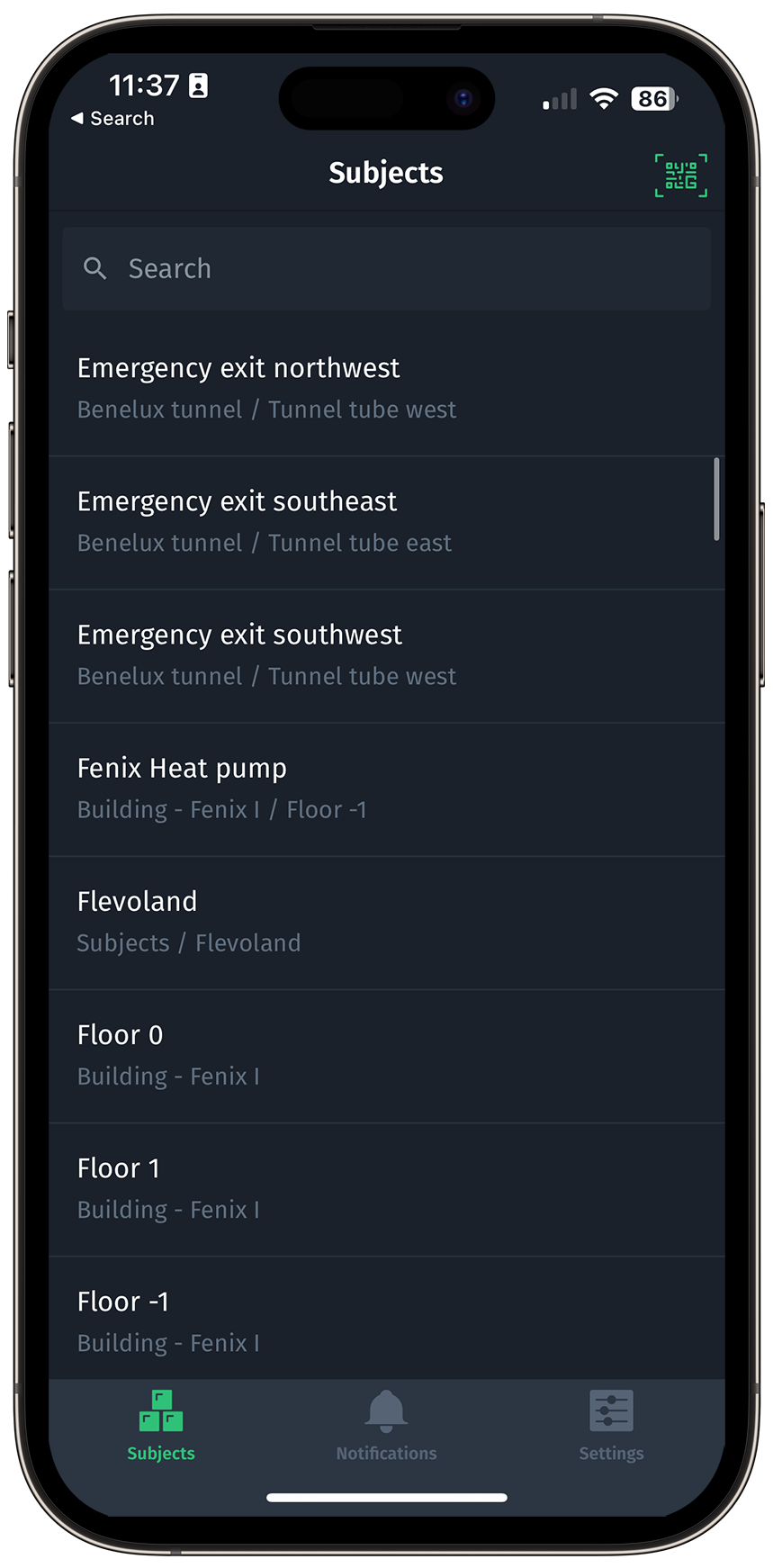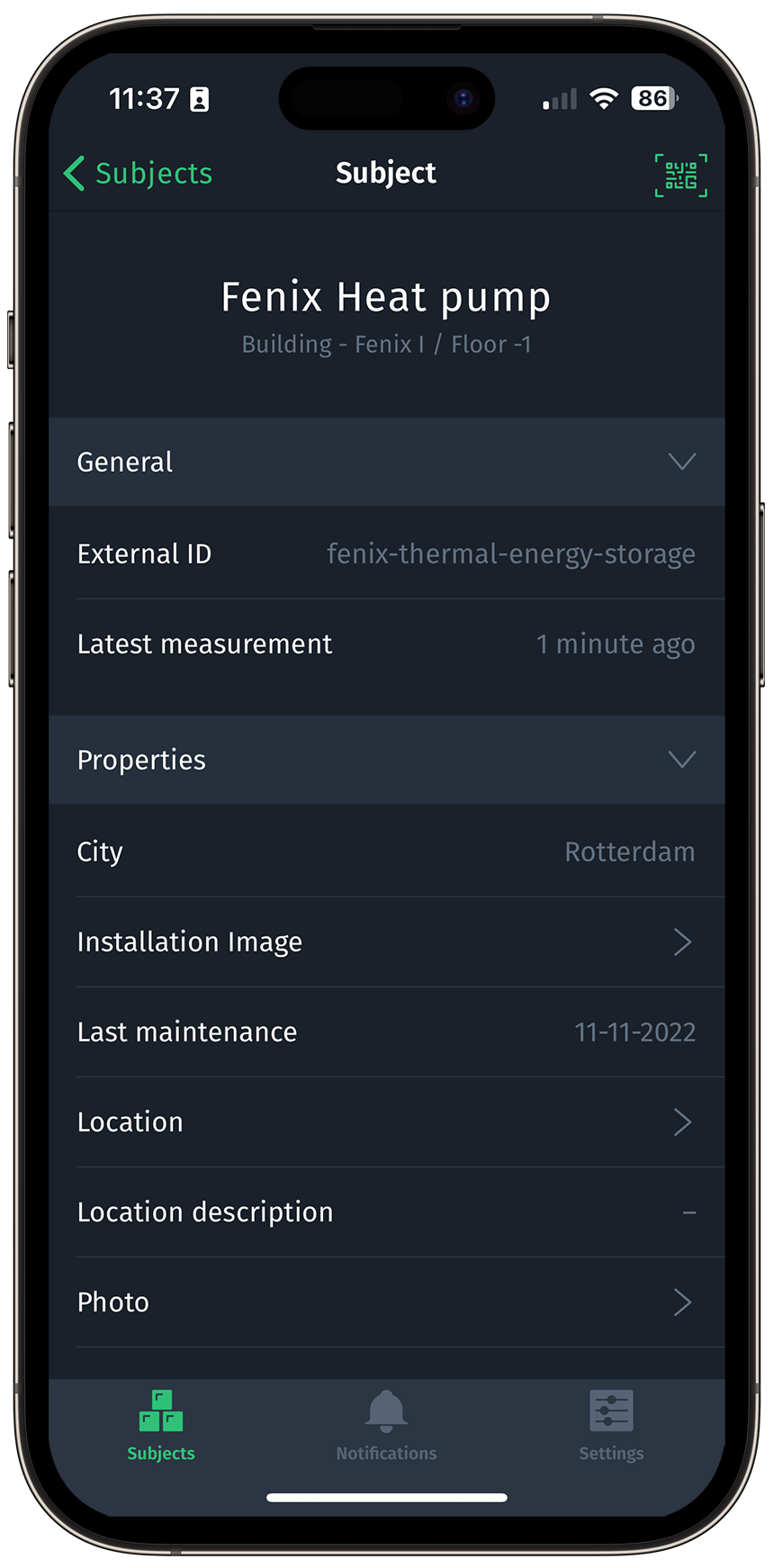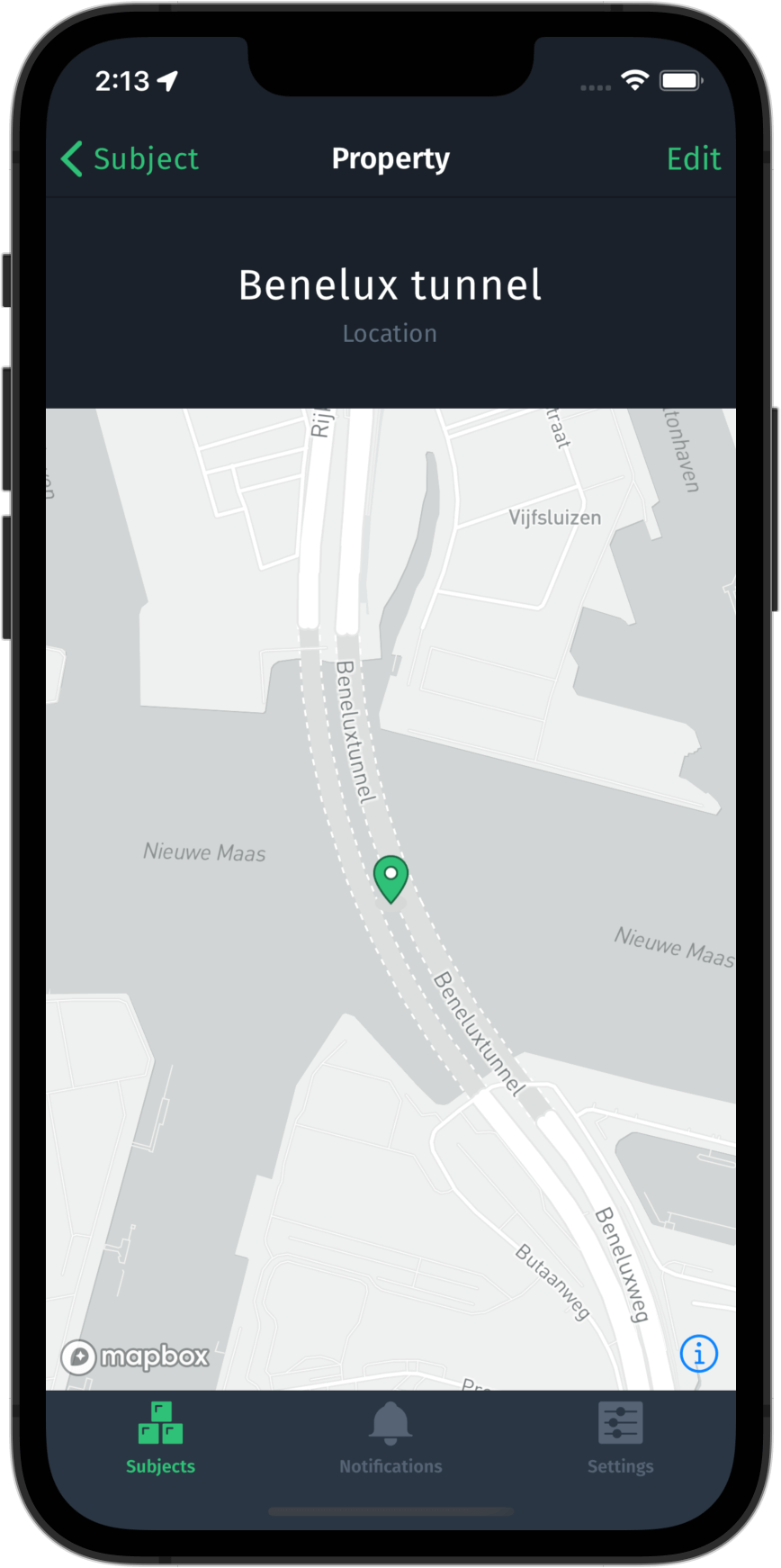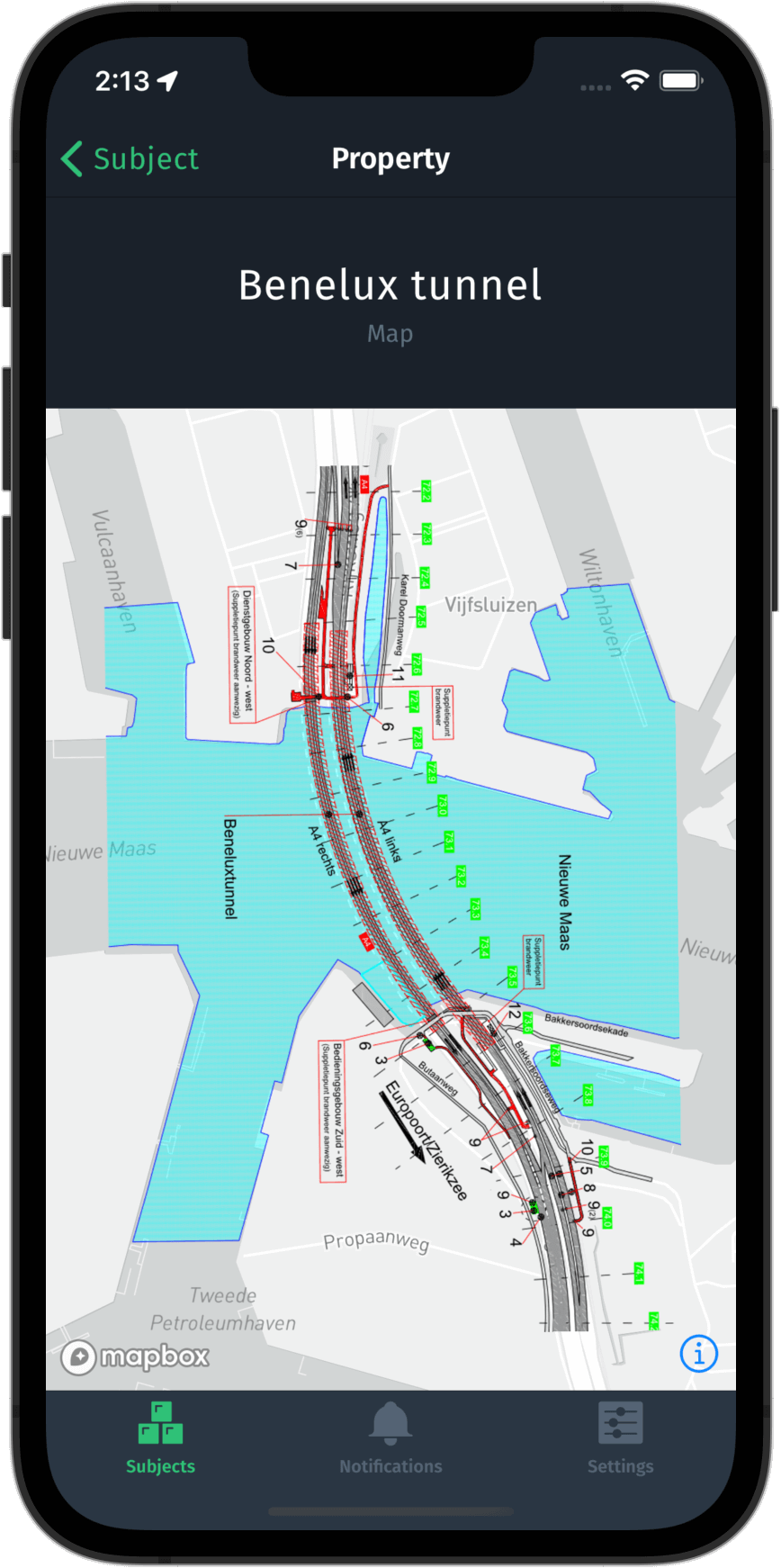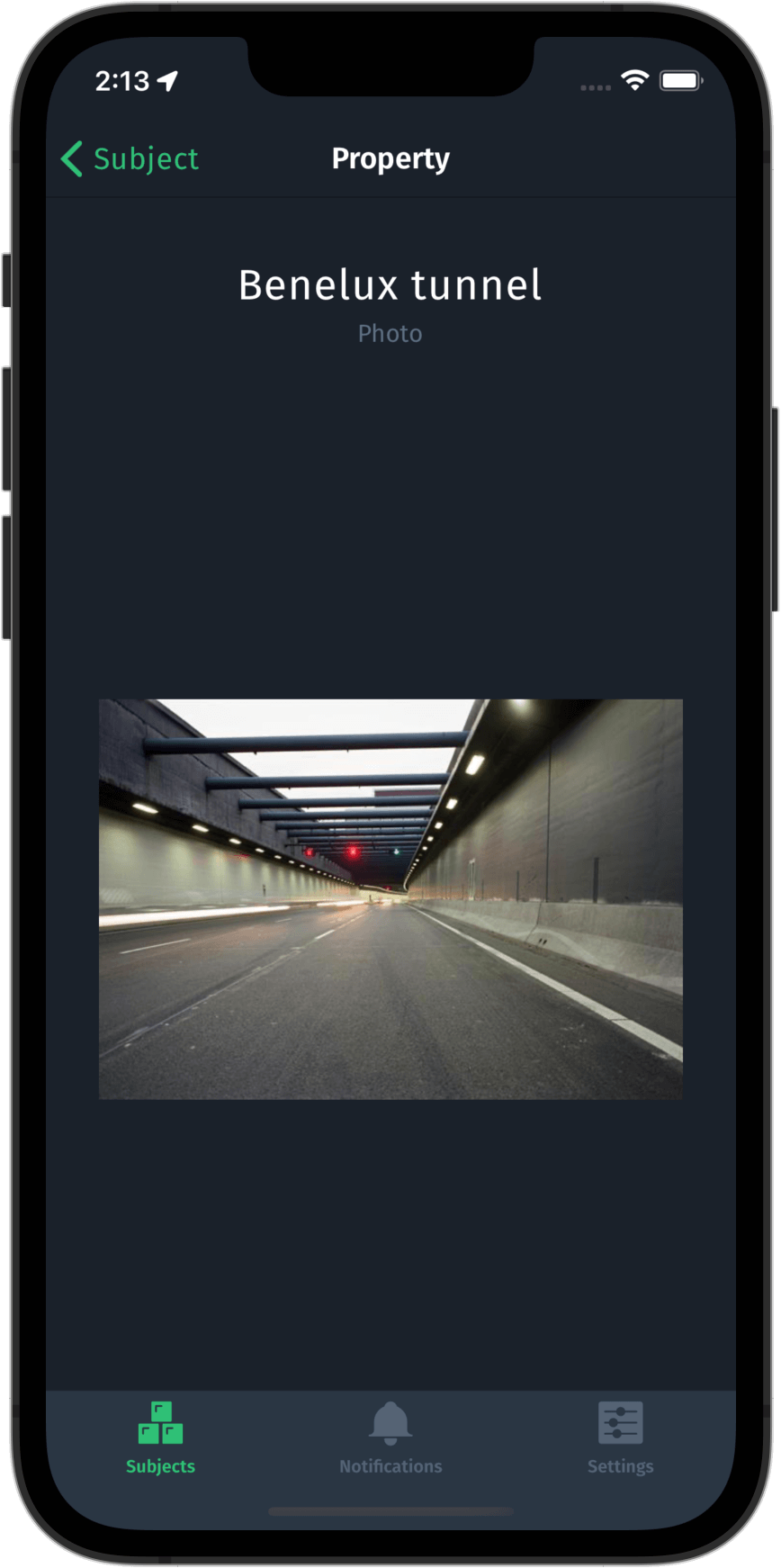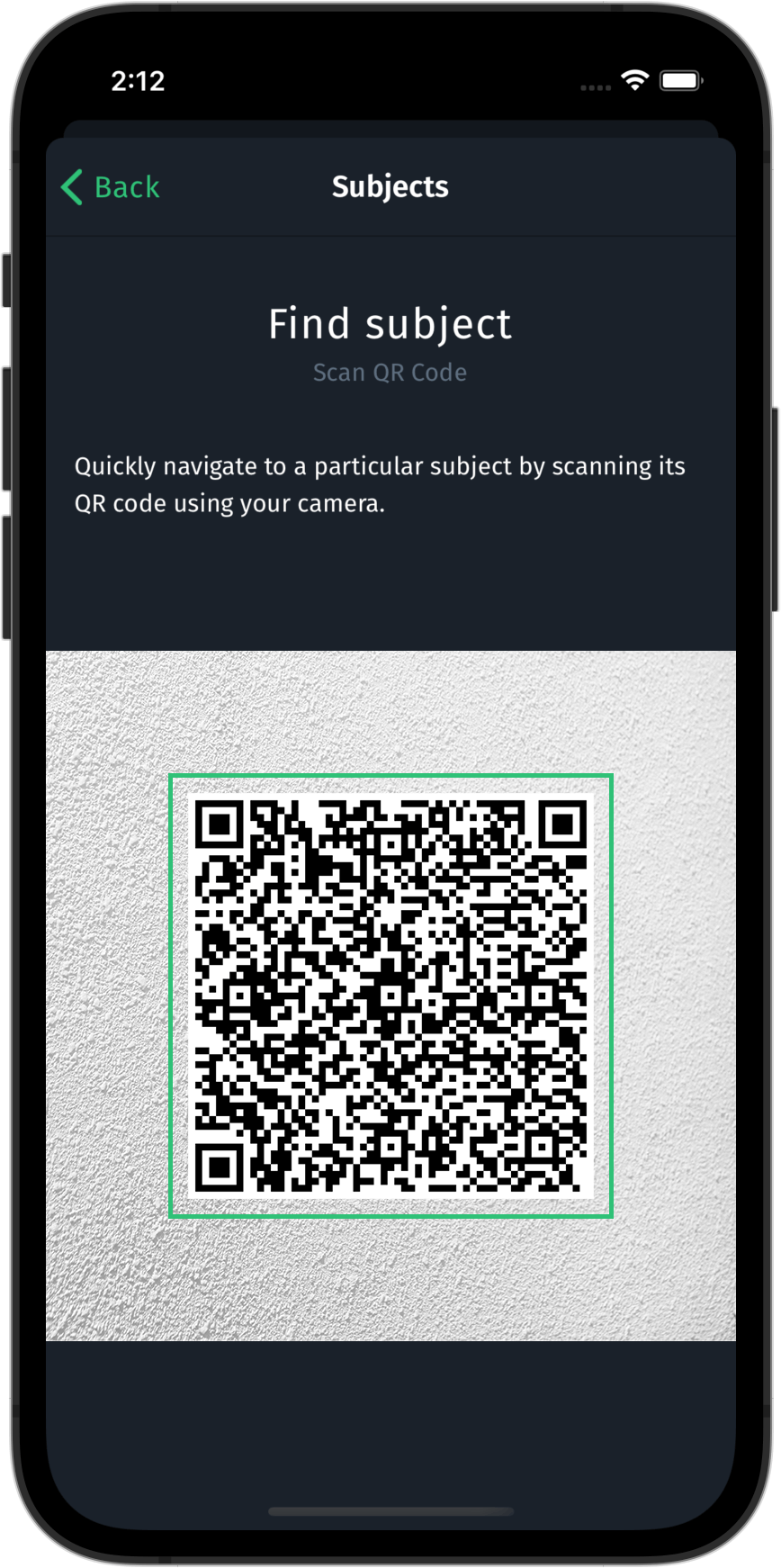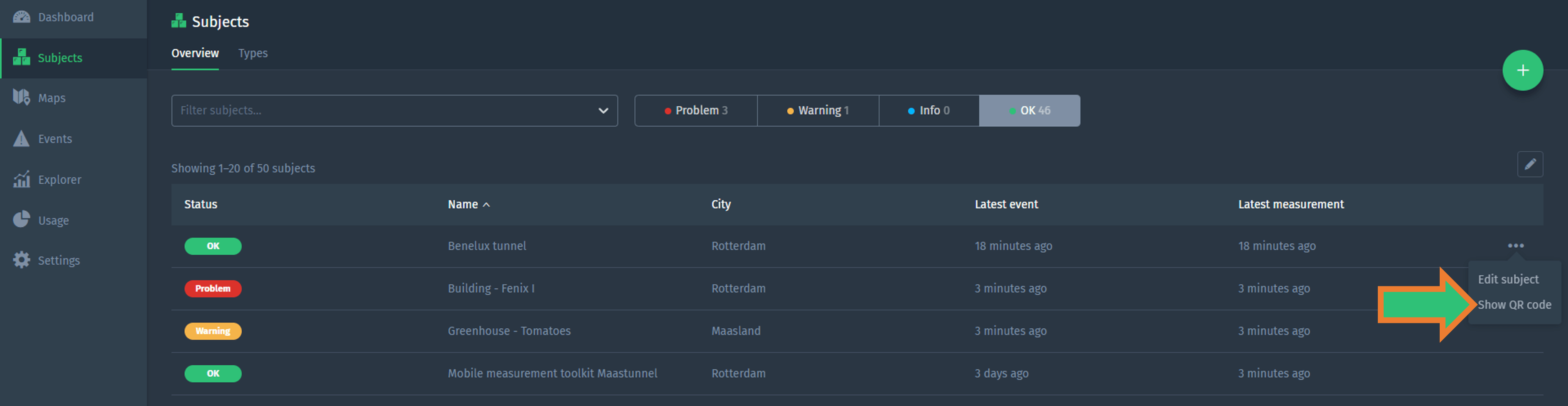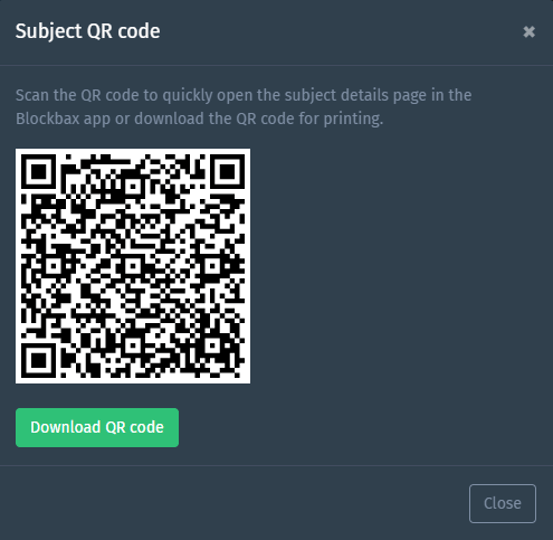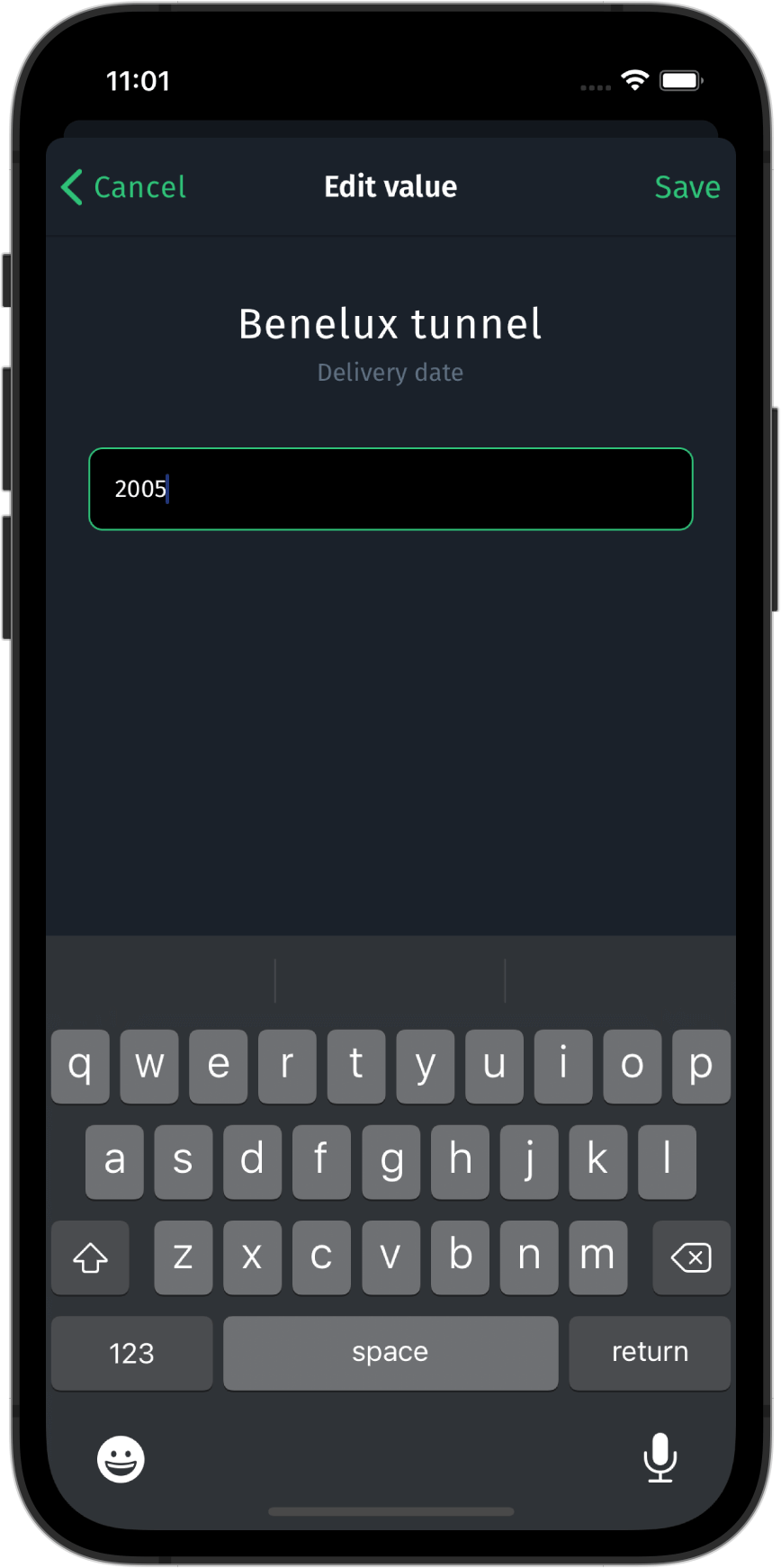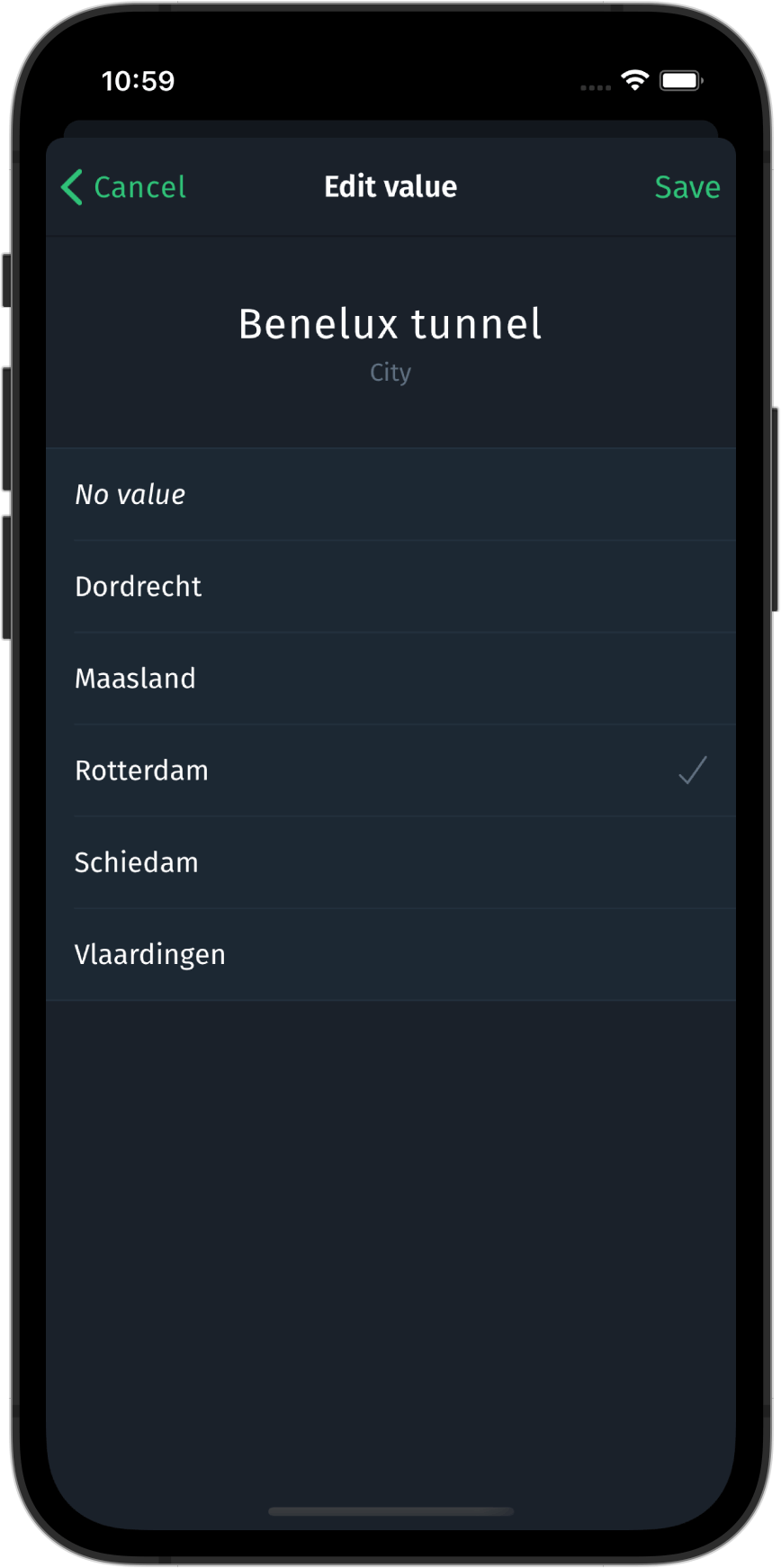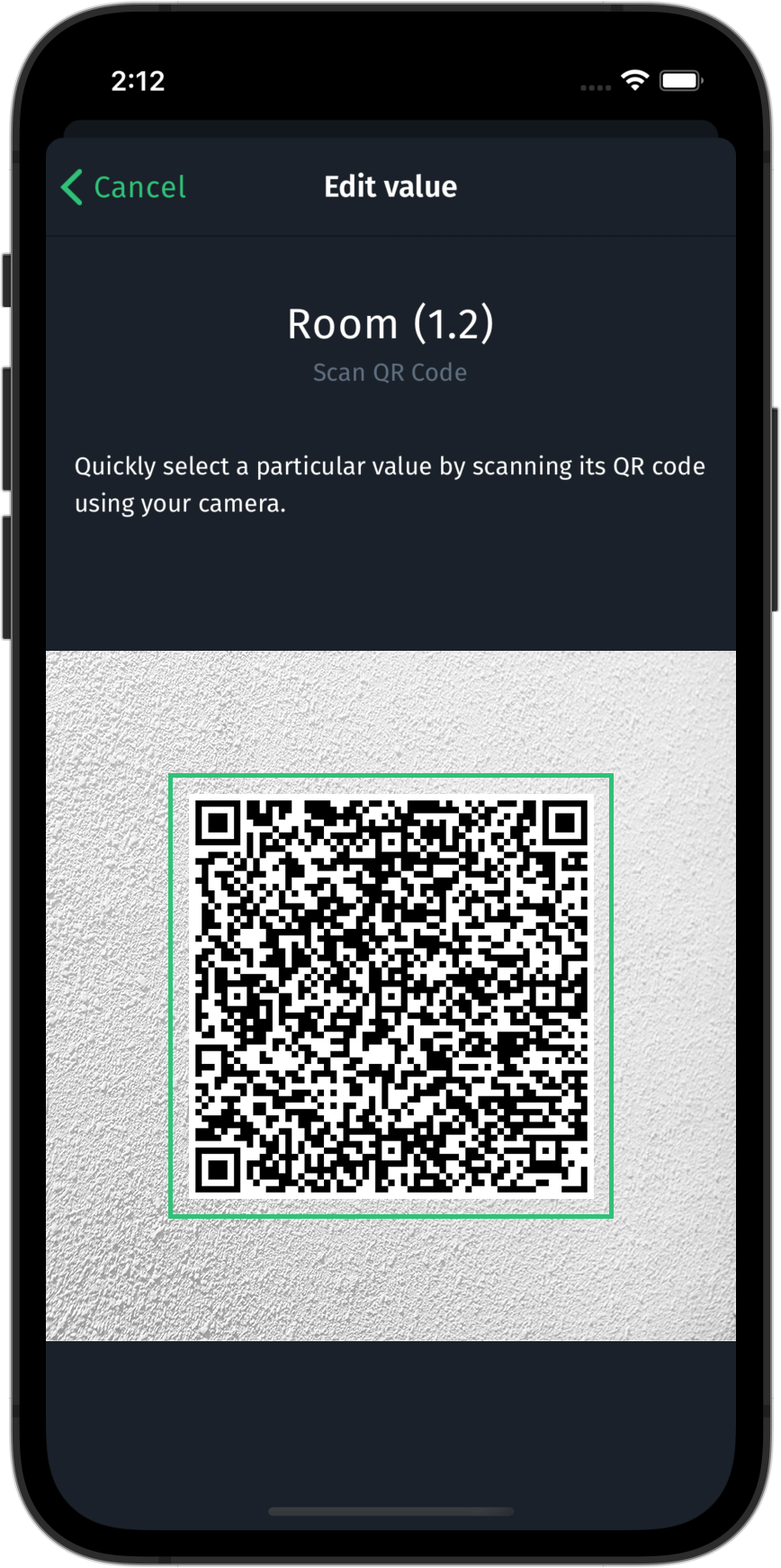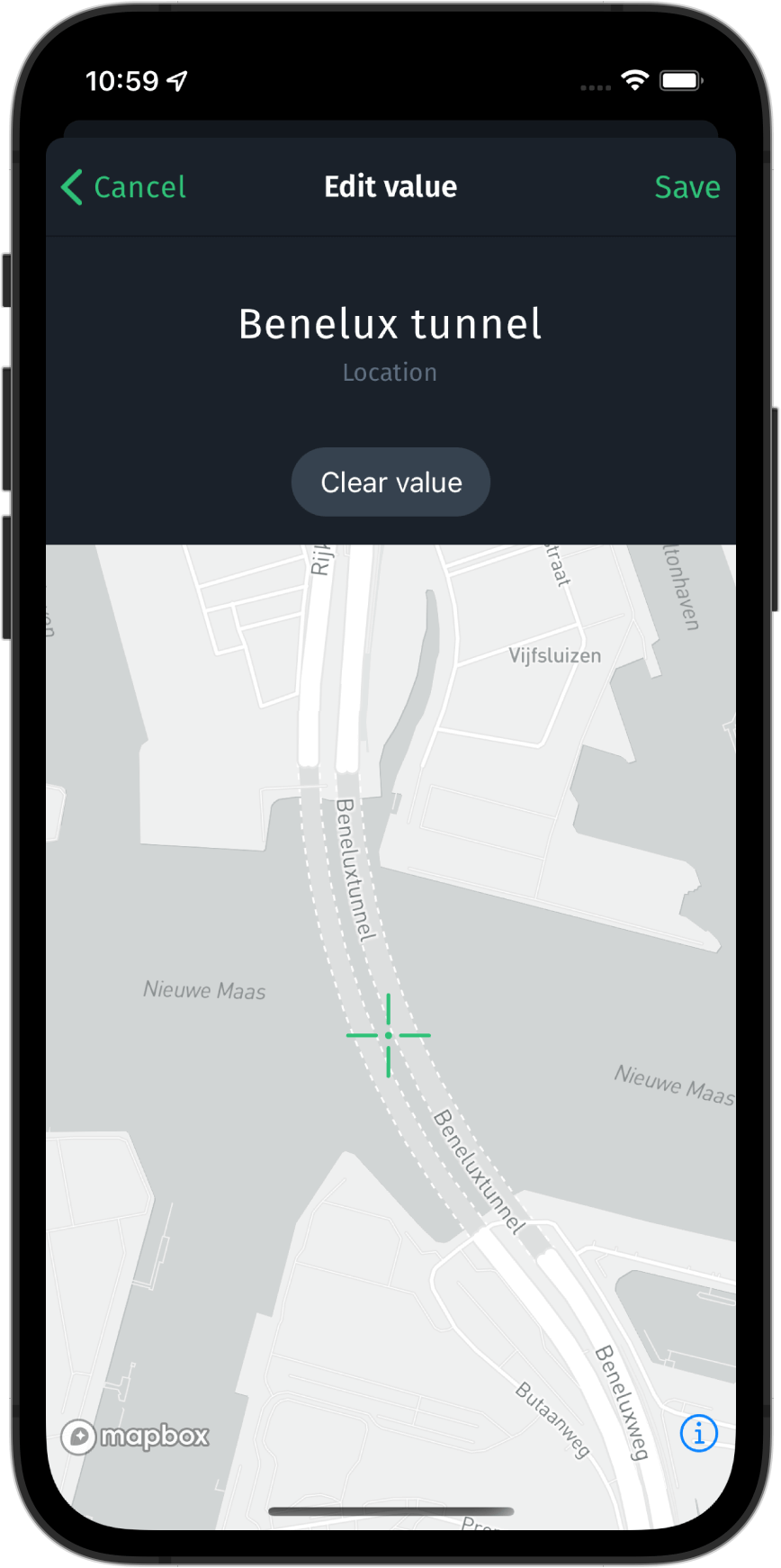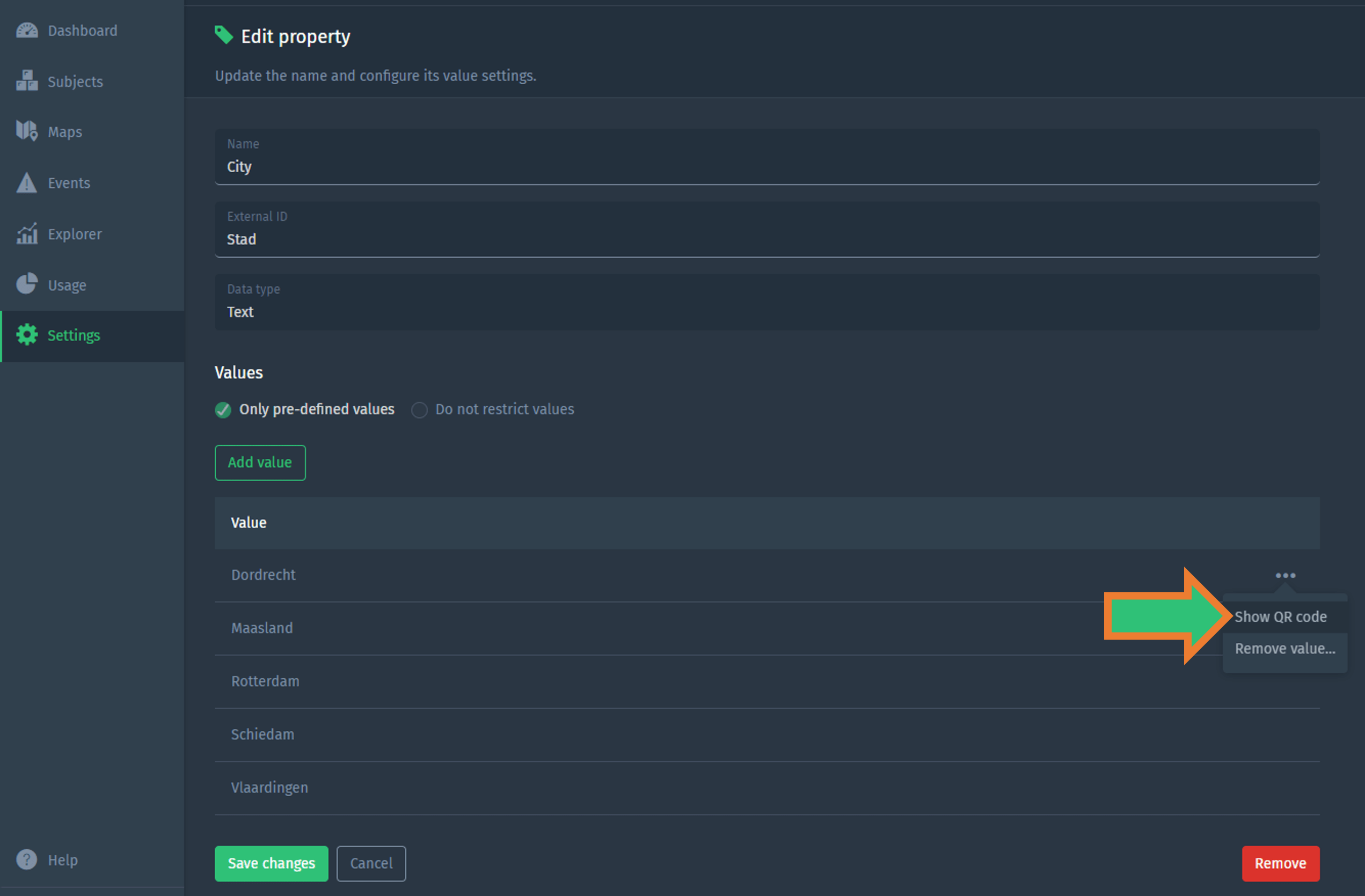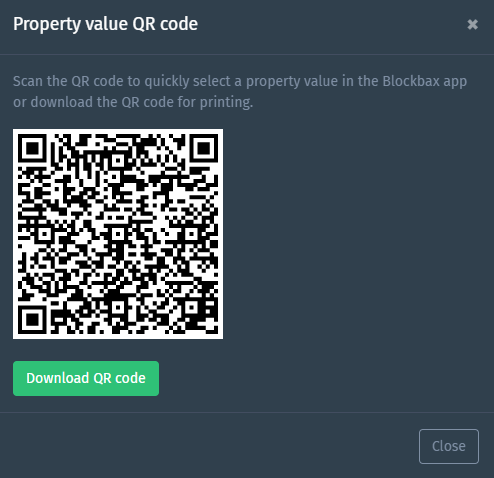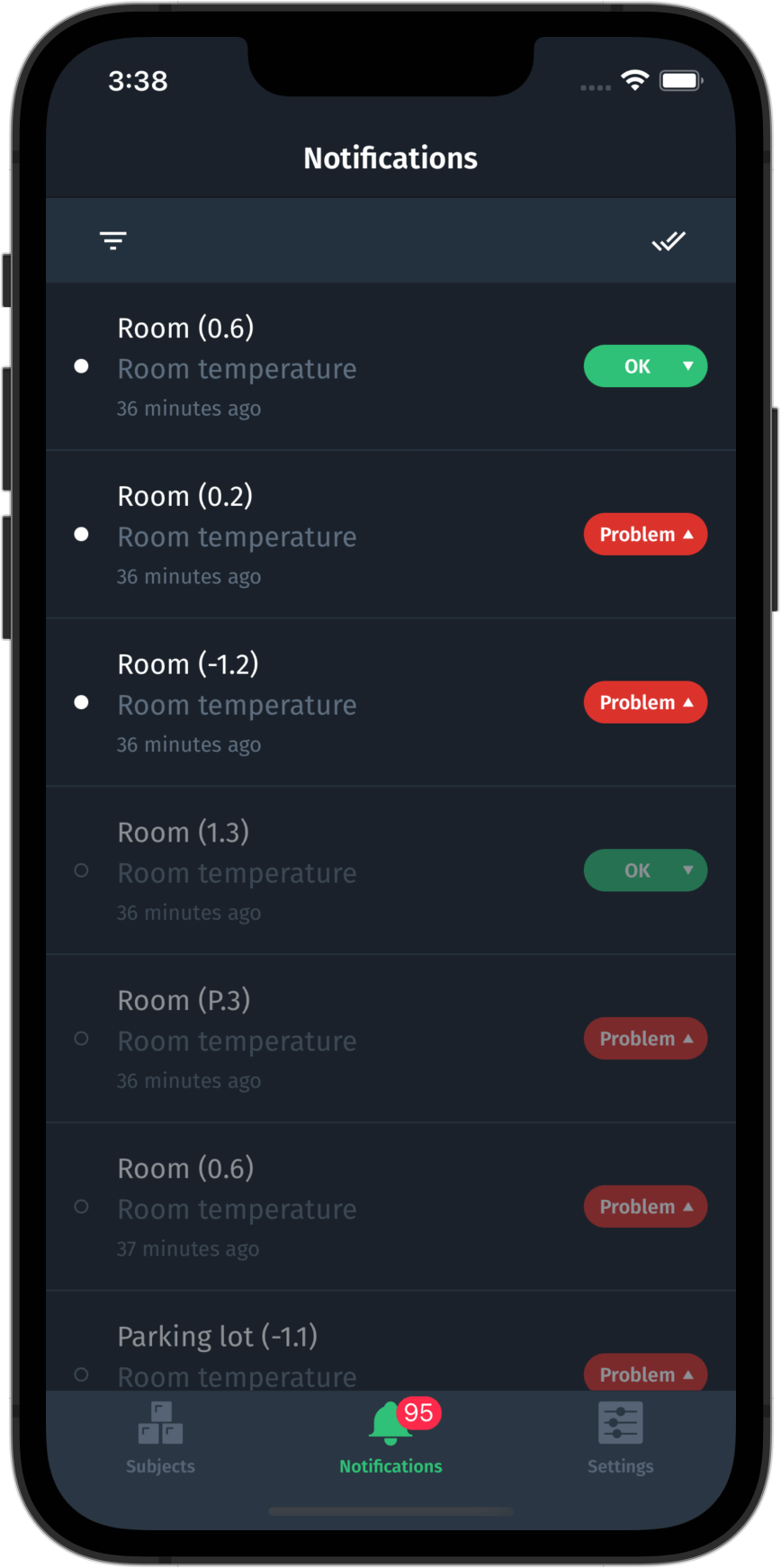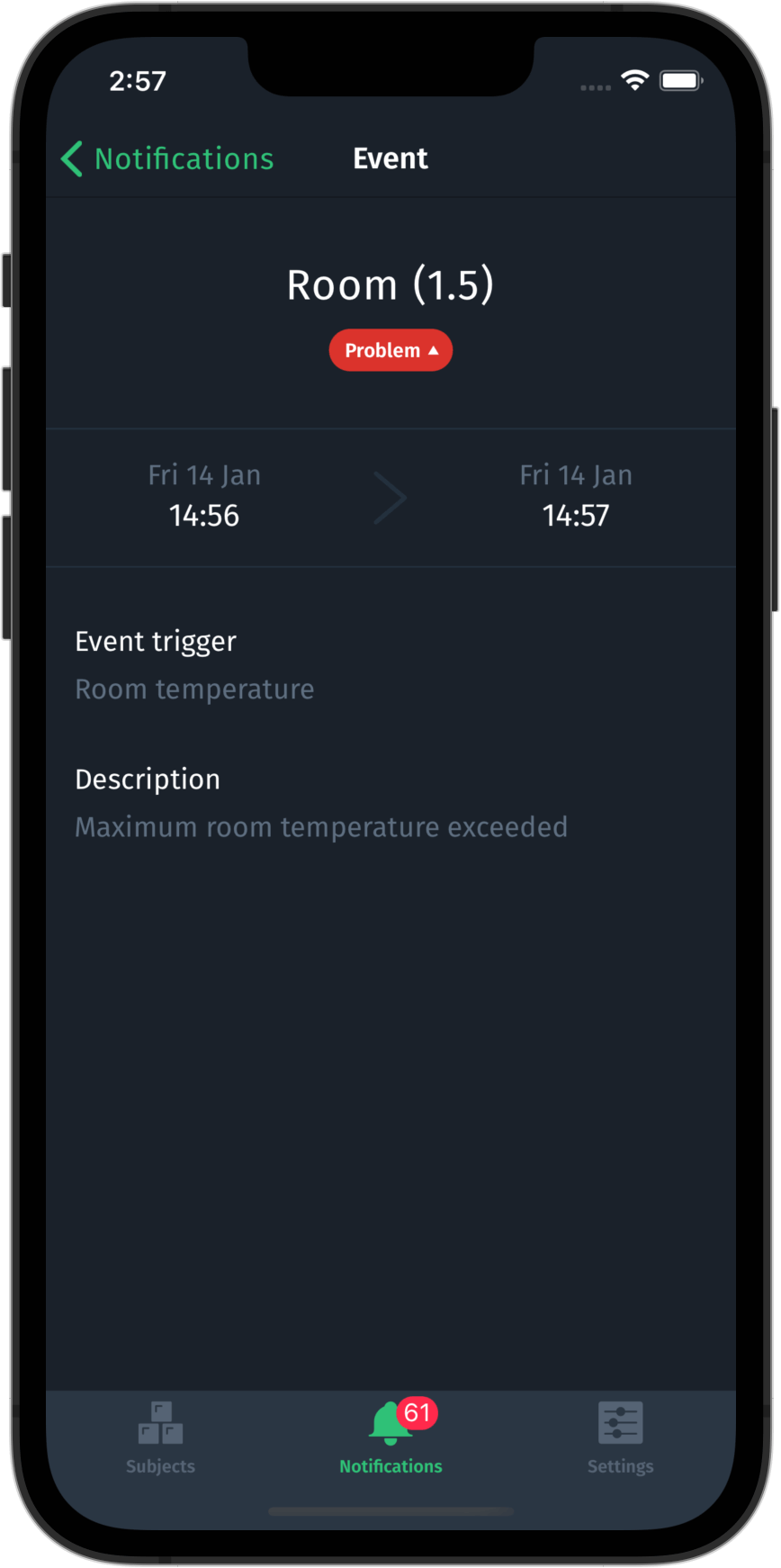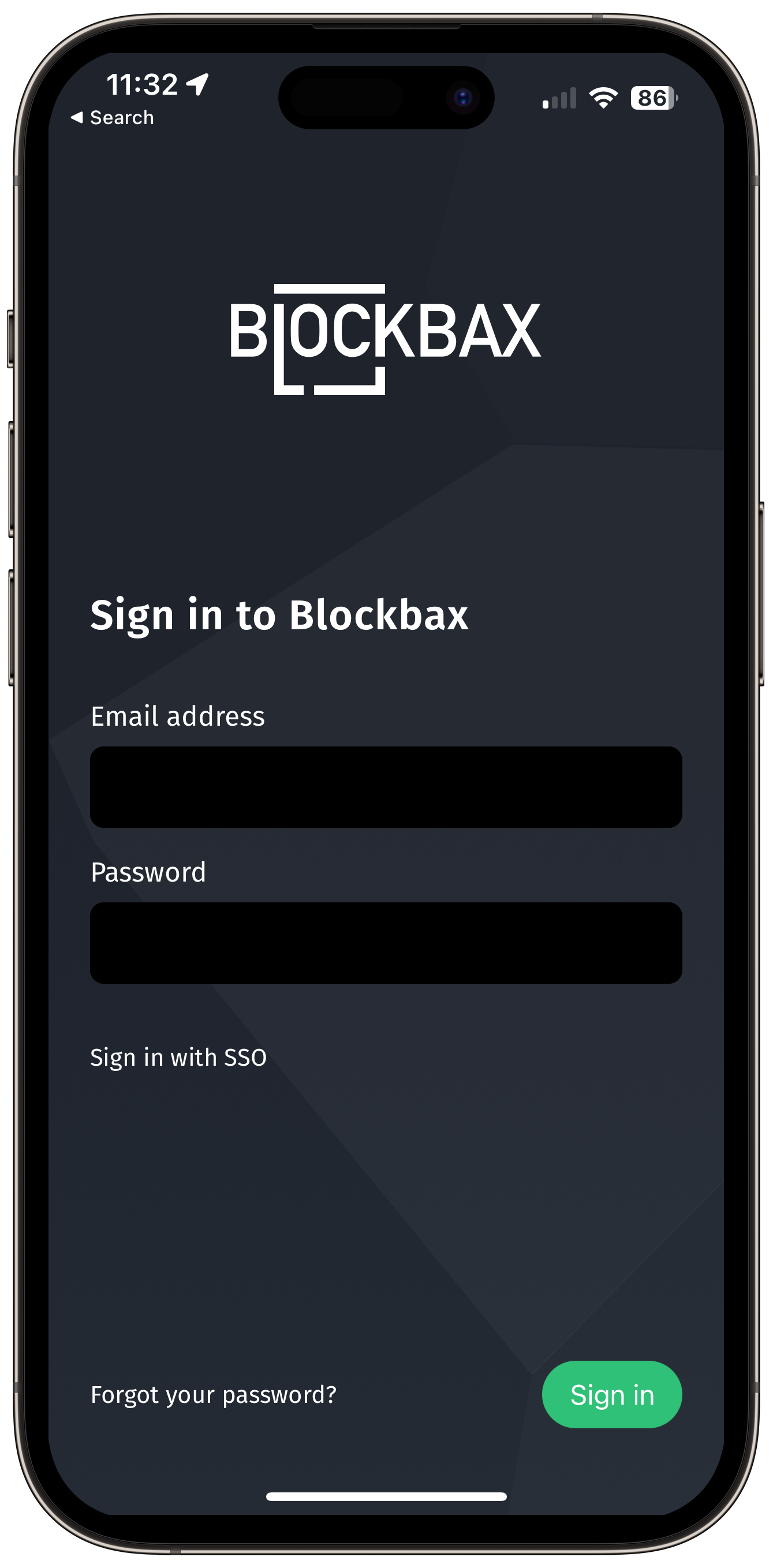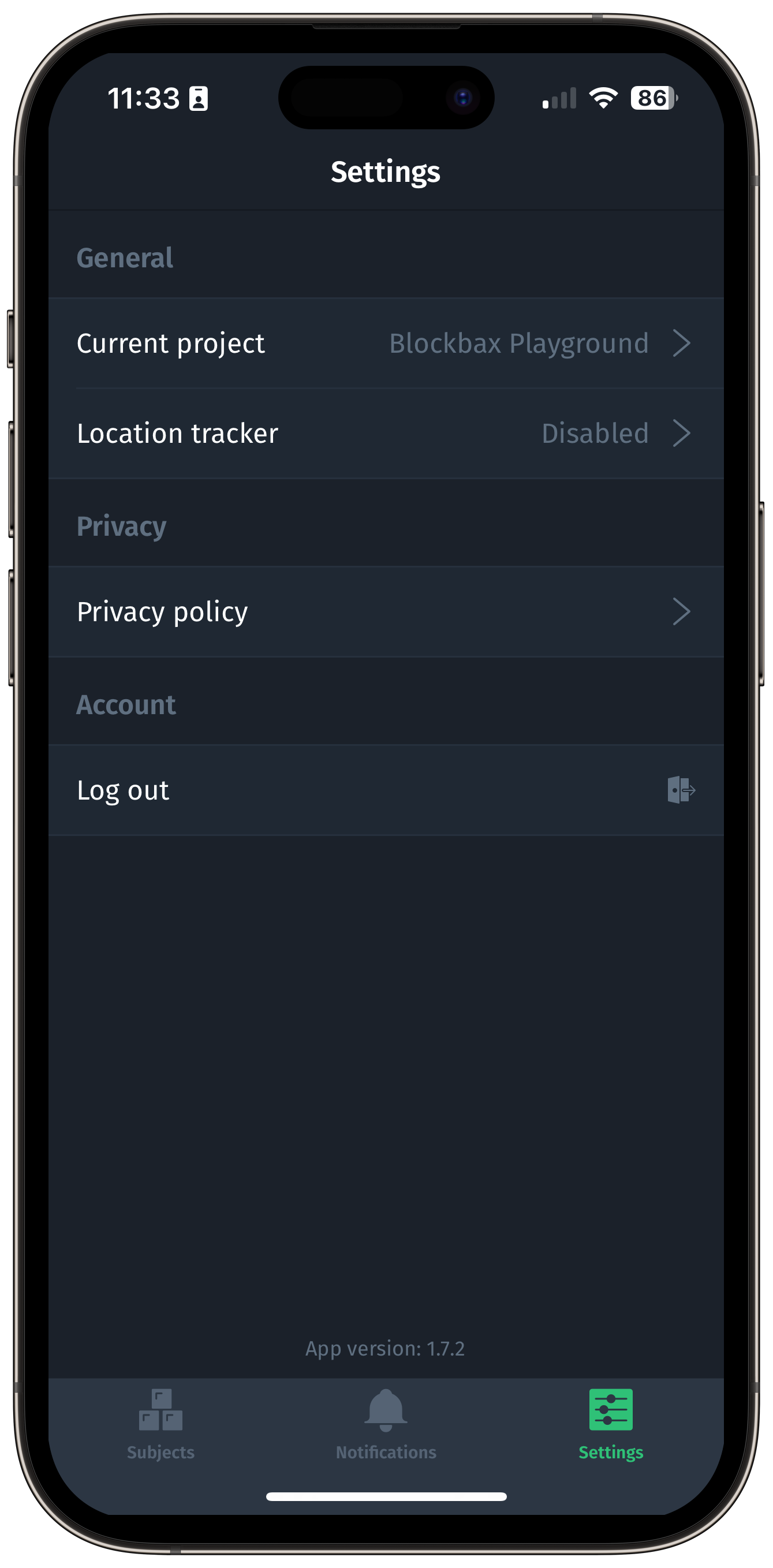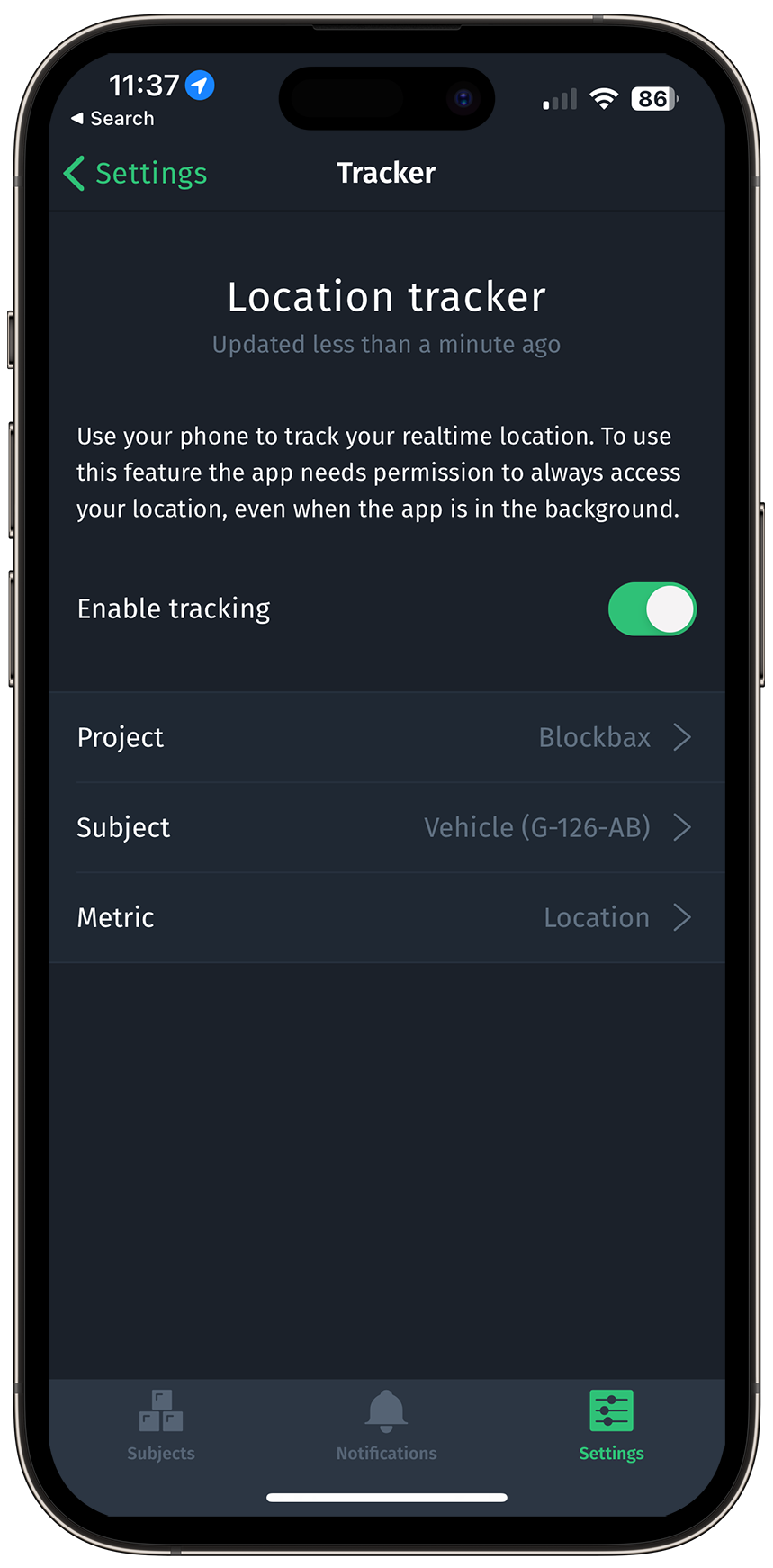Docs
Mobile
The Blockbax mobile app is available on iOS and Android. The app is built to keep you informed about events in your projects, wherever you go. Using our app, you can view subjects, notifications and events for all projects you are a member of, and optionally receive push notifications for new events.
Using subjects
This part of the documentation is focused on using the subjects in the mobile app. Check out the platform subject docs to get to know all the possibilities in the web app.
Overview and detail
This is a list of all the subjects in your project and by tapping one you will see the details (properties and metrics) of the subject.
Tap the property to see the details, like here:
Managing subjects
Subjects can be managed in the app to some degree which is explained in this chapter. Check out the platform subject docs to get to know all the possibilities in the web app.
Find a subject
Subject overview
Use the search bar in the subject overview to find your desired subject and tap on it.
Scan QR code
Subject external ID
If you have a device that has a QR code containing the subject external ID then you can also use the Blockbax application to scan and find this subject. An important prerequisite for scanning only the subject external ID is that you need to use the QR code scanner in the Blockbax mobile application itself as well as being in the correct project containing a subject with the scanned external ID.
Blockbax URL
If you want to use your mobile device’s camera to scan a QR code then you need to ensure the URL of the subject in the QR code is as shown below. This URL can be scanned by your mobile device, and you will then be redirected in the Blockbax application and forwarded to the correct subject detail page.
https://app.blockbax.com/projects/<YOUR_PROJECT_ID>/subjects/?externalId=<SUBJECT_EXTERNAL_ID>
Or use the URL structure which is also used when you navigate through Blockbax in the browser
https://app.blockbax.com/projects/<YOUR_PROJECT_ID>/subjects/<SUBJECT_ID>
Subject QR code in the web app
You can use the Blockbax web app to show, scan and download the QR code(s). Hit the options in the subject list overview to show the QR code and eventually download it when needed.
Configure properties
The properties that can be configured in the mobile app are listed here. Check out the platform subject docs to get to know all the possibilities in the web app.
Text and number property
Text and number properties can be either pre-defined values or not restricted to any values. When not restricted to any value, you can change the value by typing. For pre-defined values, you can either change it by selecting a value from the list or scan a QR code.
The text in the QR code to select a pre-defined value has to be the following JSON:
{
"action": "selectPropertyValue",
"typeId": "<PROPERTY_TYPE_ID",
"valueId": "<PROPERTY_VALUE_ID"
}
Location property
location properties can be either pre-defined values or not restricted to any values. When not restricted to any value, you can change the value dragging the map. For pre-defined values, you can either change it by selecting a value from the list or scan a QR code.
The text in the QR code to select a pre-defined value has to be the following JSON:
{
"action": "selectPropertyValue",
"typeId": "<PROPERTY_TYPE_ID",
"valueId": "<PROPERTY_VALUE_ID"
}
Property QR code in the web app
You can use the Blockbax web app to show, scan and download the QR code(s). Hit the options button of a pre-defined property in the list overview to show the QR code and eventually download it when needed.
Notifications
The mobile app is focused on events and its notifications to give you the opportunity to get actively notified by new events and immediately understand what is happening.
Event notifications
The notification overview gives you an instant view of the most recent notifications. The overview allows to show all unread notifications and mark them as read. You will see the details of a notification and its corresponding event when you tap on one of the notifications in the overview.
Push notifications
There is a possibility to receive push notifications for new events. Configure your notification preference in the web app to receive push notification on your mobile device. And, of course, you need to enable push notification for the Blockbax mobile app in your device settings.
Login and settings
Obviously the mobile app provides a login screen and also some settings.
Login
Simply enter your credentials as for the web app in order to log into your Blockbax account or sign in with SSO. When signing in with SSO you will need to enter your organization slug to be forwarded to your organization’s login screen.
Settings
Your mobile settings are split into various categories namely, General, Privacy and Account.
General
Your general options include:
- Switch between projects (only visible when you are member of two or more projects)
- Enable or disable your device as a location tracker.
- Simply select a project, subject, and metric which you would like to send measurements to.
Privacy
- Click to be linked to the Blockbax Privacy Policy
Account
- Log out (you will return to the login page once logged out…)