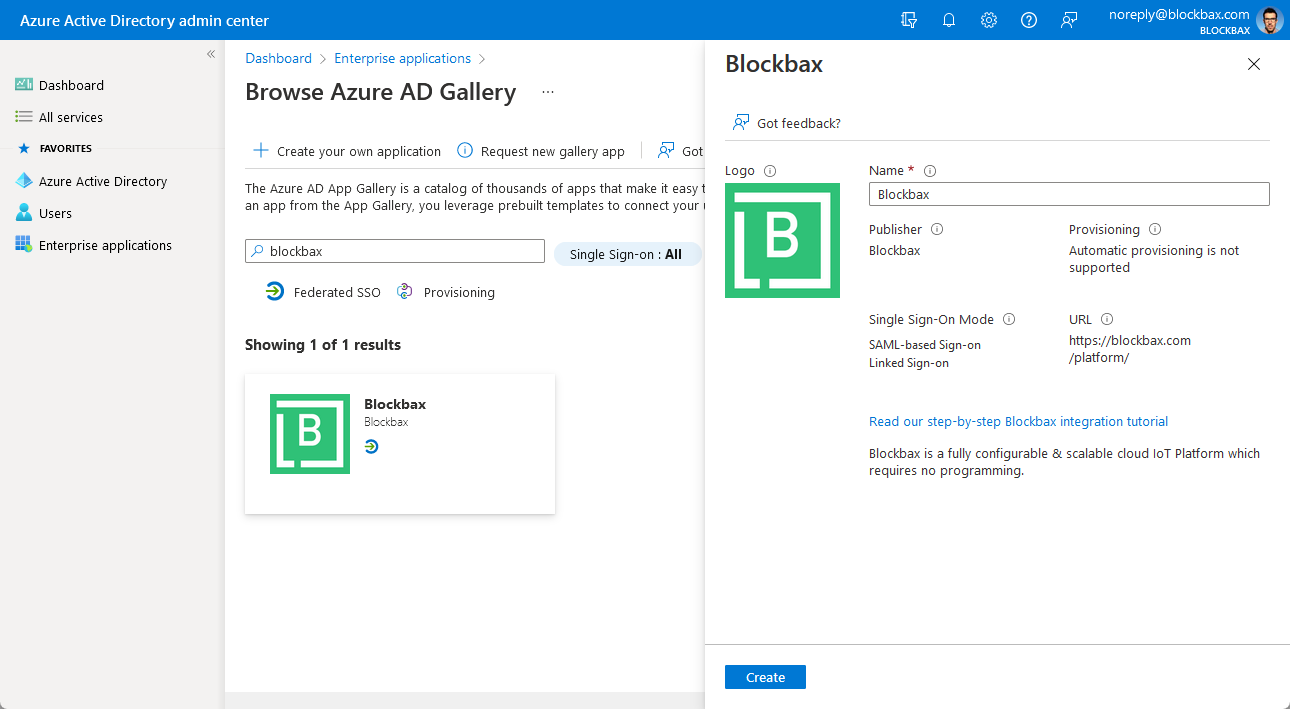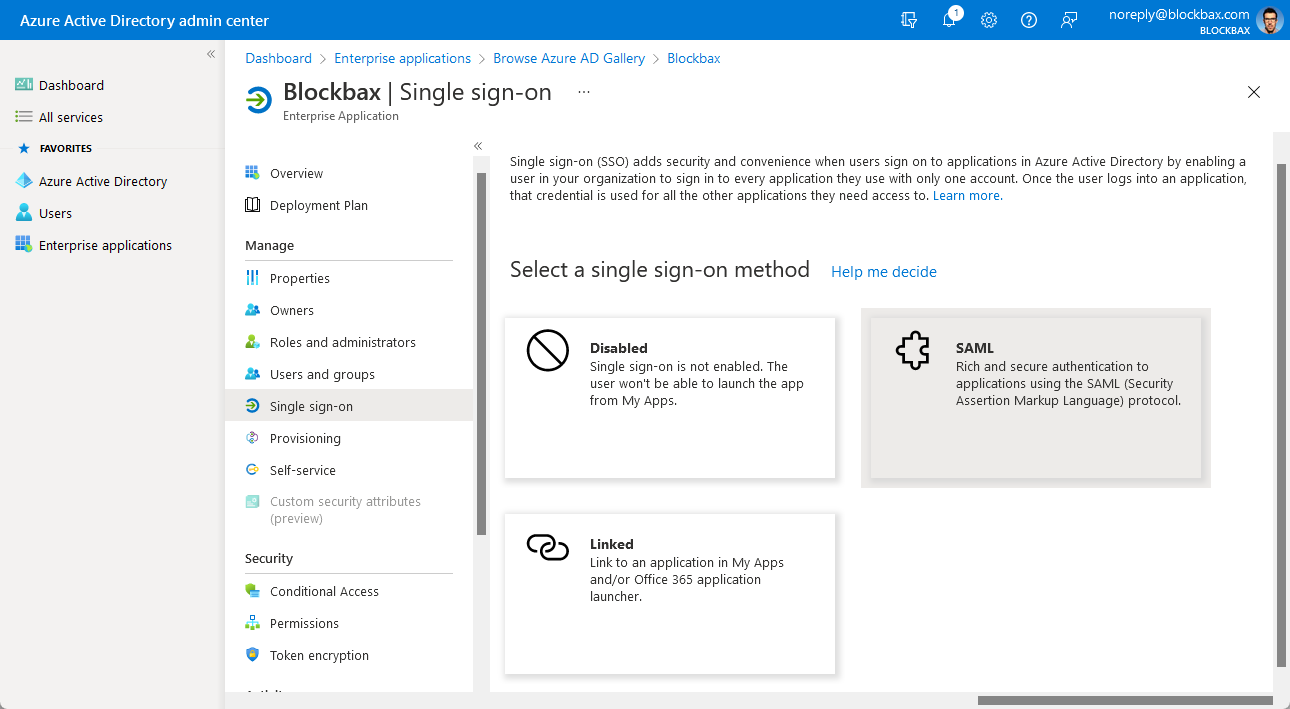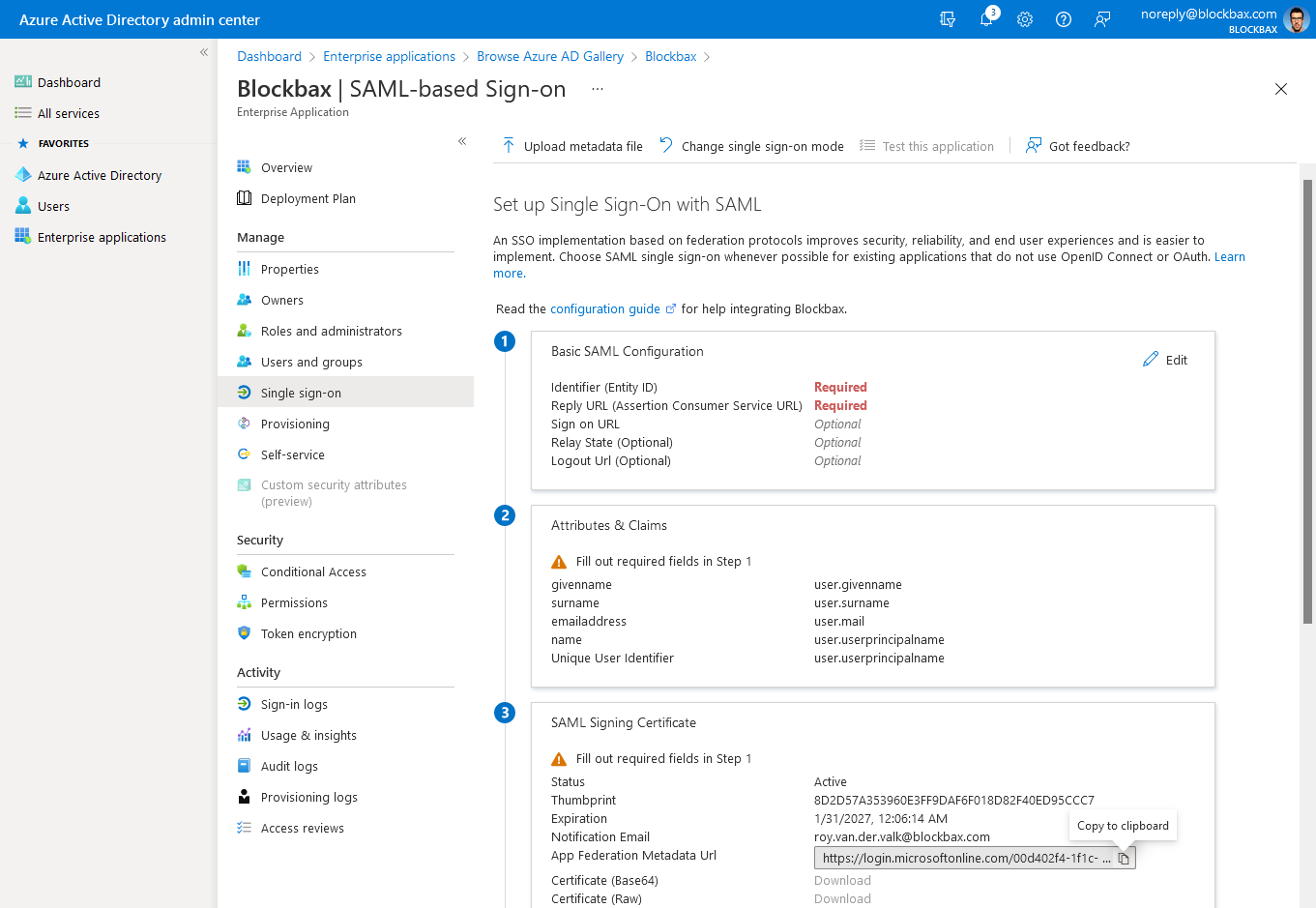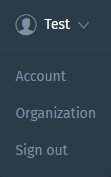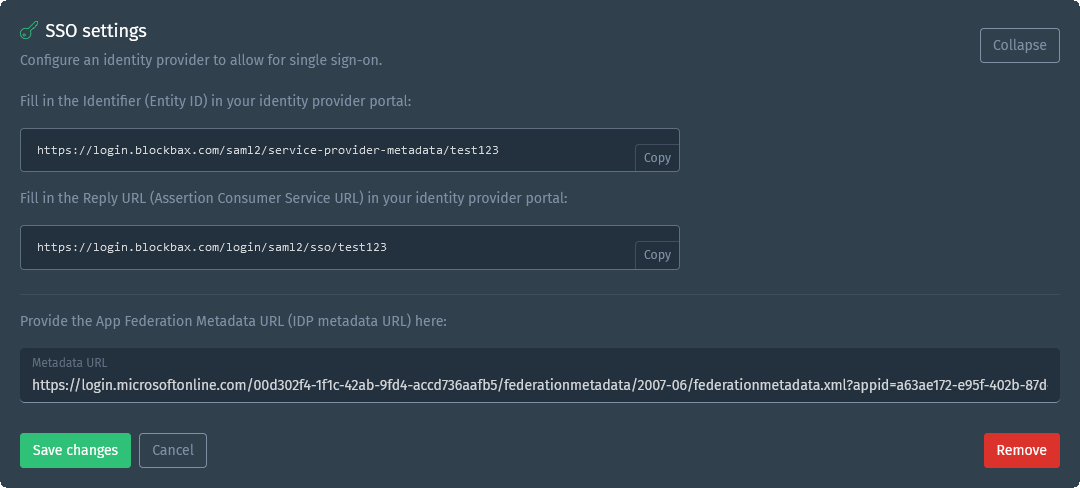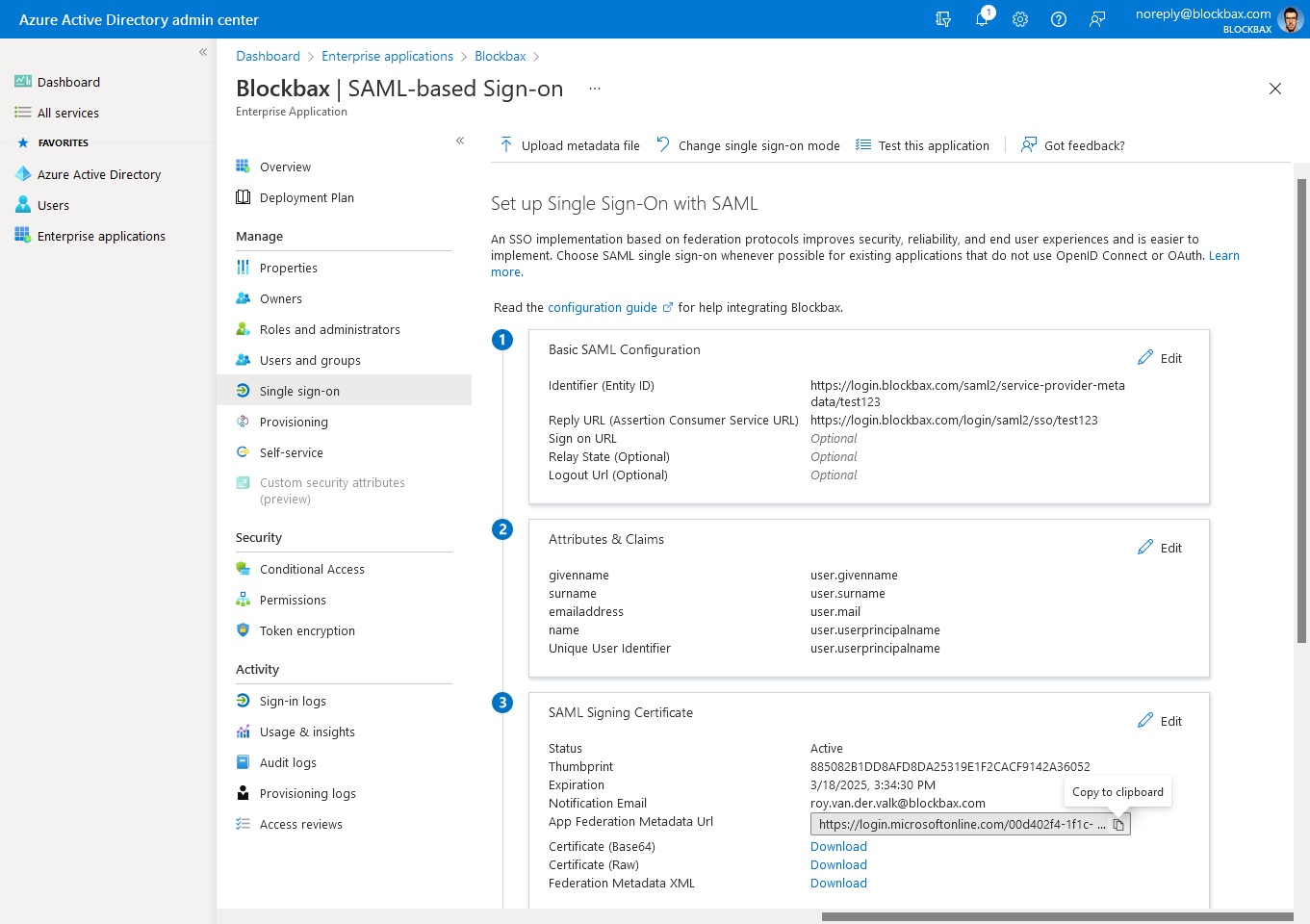Docs
Azure Active Directory
Azure Active Directory (Azure AD) is a cloud-based identity and access management service. You can easily setup by using our prebuilt template from the Azure AD Gallery.
Goal
The goal is to set up an integration between Azure AD and Blockbax.
Prerequisites
- Blockbax organization (note SSO configuration is only enabled for Enterprise plans)
- Access as Blockbax organization administrator (please contact us if this is not set up yet)
- Access to the Azure Active Directory admin center
Steps to connect Azure AD with Blockbax
Log in to the Azure Active Directory admin center
Go to Enterprise applications in the side-panel, click ‘New application’, search for ‘Blockbax’ and create it
Click on ‘Set up single sign on’
Select SAML as single sign-on method
Copy the ‘App Federation Metadata Url’
Log in to the Blockbax Web App
Go to your organization from the dropdown in the top right corner
Navigate to the organization’s Settings and open the ‘SSO settings’ section
Paste the ‘App Federation Metadata Url’ in the ‘Metadata URL’ field
Now copy the ‘Entity ID’ and ‘Assertion Consumer Service URL’ from Blockbax and paste it in the related fields in the Azure Active Directory admin center by clicking edit on the first step for the Basic SAML configuration.
Once you click ‘Save’ here you will be asked to test it, click Yes and you should be able to login via Azure AD in the Blockbax Platform!