Docs
How to set primary location for a subject type
In this guide we will briefly show you the steps to set the primary location of a subject type. You may be asking why you would need to do this, without setting the primary location the platform does know what needs to be shown on the map for a certain subject. An important prerequisite to this guide is to follow our guide on learning about creating a property, and specifically a location property.
When setting a primary location, you can choose between a property and a metric. If you have a device that sends location measurements, it would be wise to select the option to use a metric, however if you would like to enrich a device that does not send location measurements you can do so by defining a location property and selecting this as the primary location. Let’s have a look at the steps:
1. Click "Subjects"

2. Click "Types"

3. Select the subject type you would like to set the primary location for

4. Click "Edit general settings"

5. We will be setting a location property as the primary location, as our sensor does not send location measurements. If you have a sensor that sends location measurements, you may want to consider using a location metric.

6. Select your location property. If you would like to use a location property, but you have not yet created one
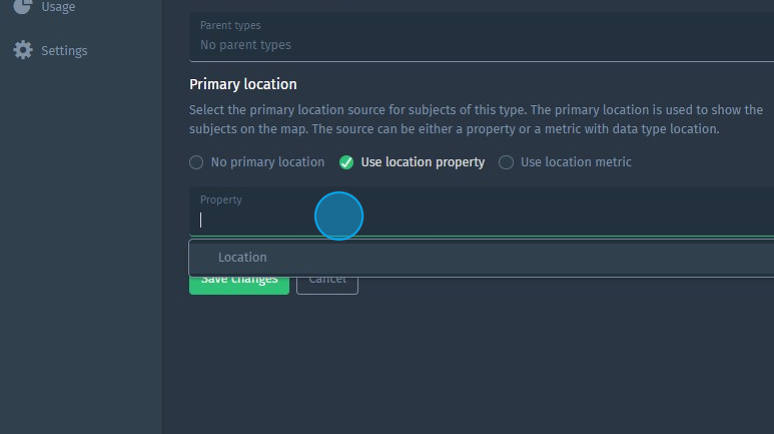
7. Save your changes
