Docs
Creating a global map layer
In this guide we are going to define a global map layer. Map layers can be used to add extra layers of information to the map, for example floorplans or schematic diagrams. Global map layers will always be shown, irregardless of the subject that is being displayed on the map.
1. Click "Maps"

2. Click on the bottom right button to navigate to the Global map layer configuration page.

3. Add a new map layer.

4. Name your newly created Map layer
5. Choose an image and upload it.

6. The top will allow to rotate the uploaded image. Simply click, hold and move your mouse to rotate.

7. The circles will allow you to resize your map layer to the correct size.
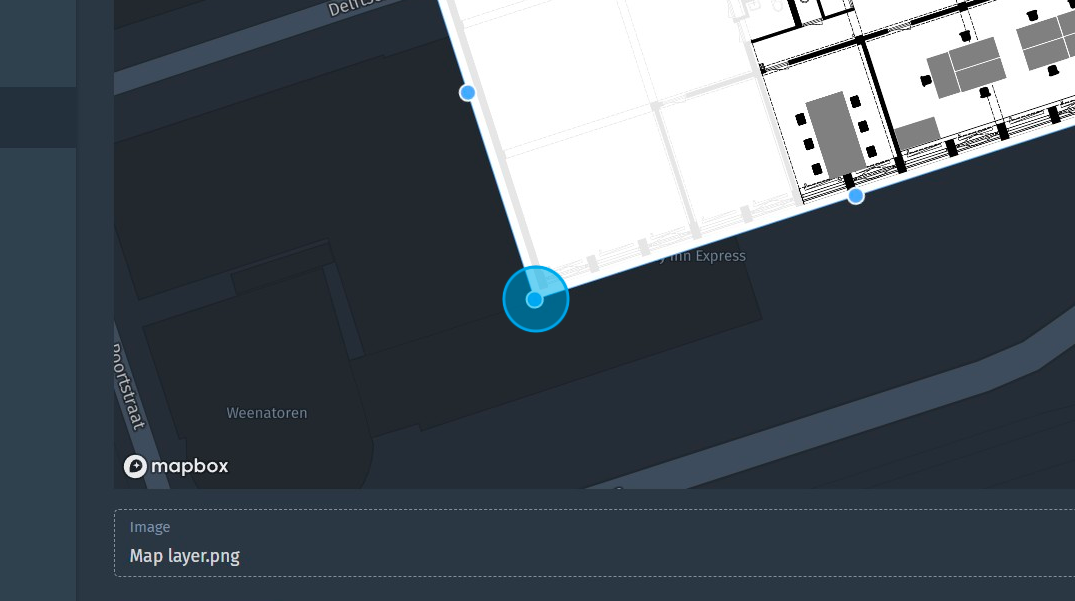
8. Click "Create map layer" to finalize and save the uploaded image.

9. Click "Maps" to have a look and see what the map layer looks like.

10. Zoom into the location where you placed the map layer. This map layer will always be shown, both in the Maps view and on any map widget
