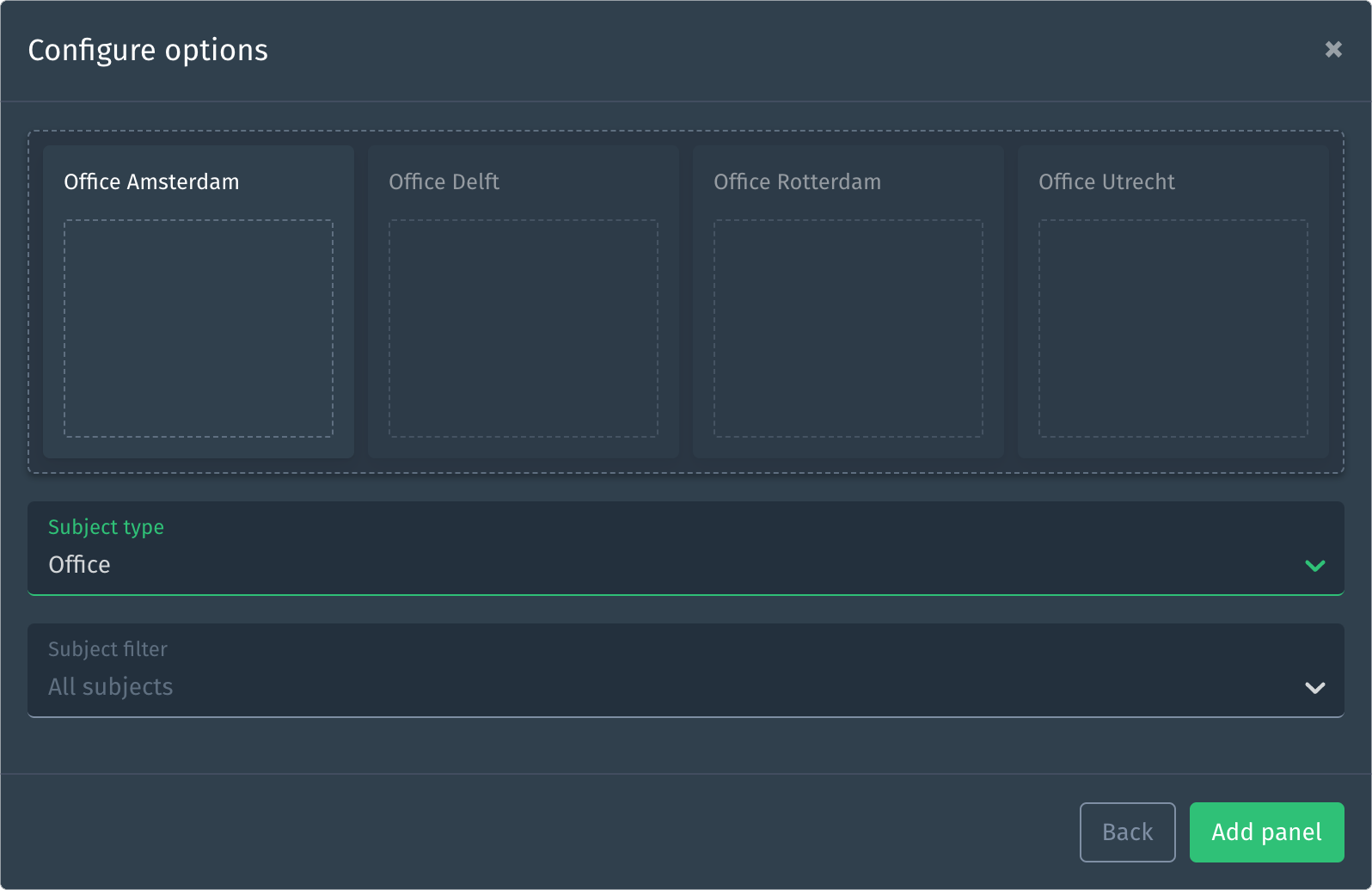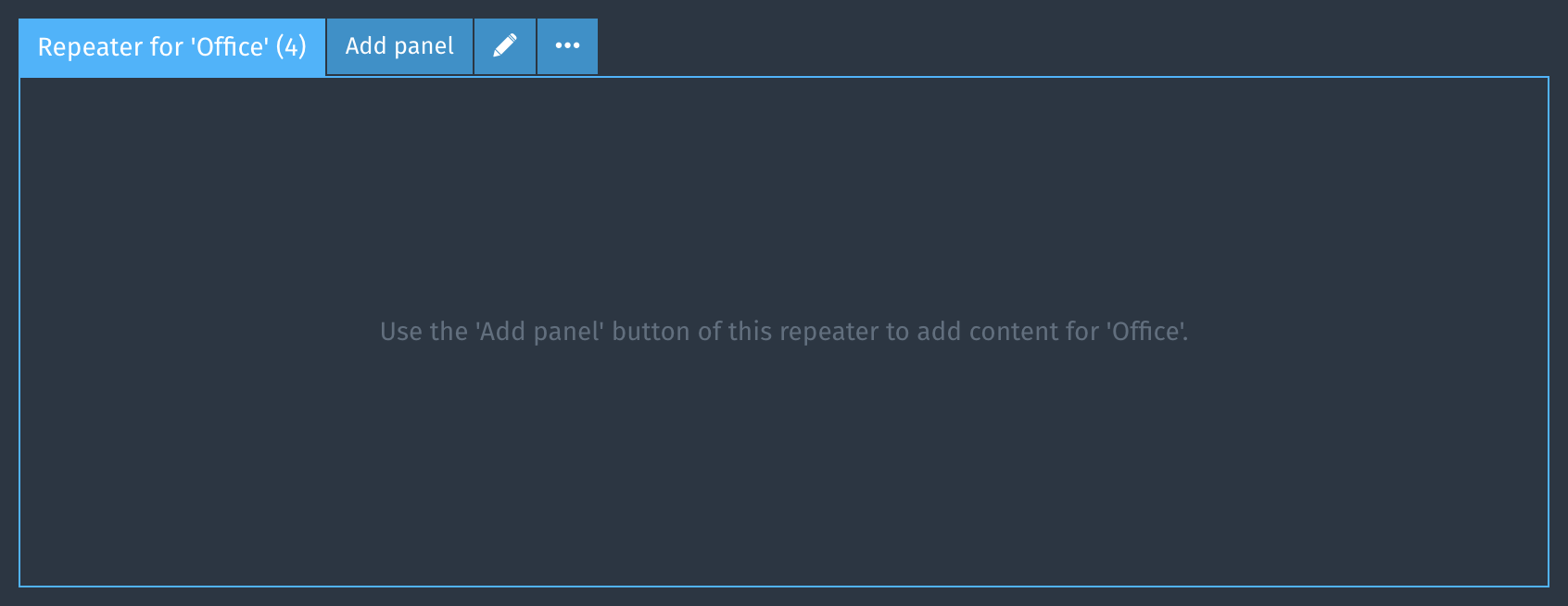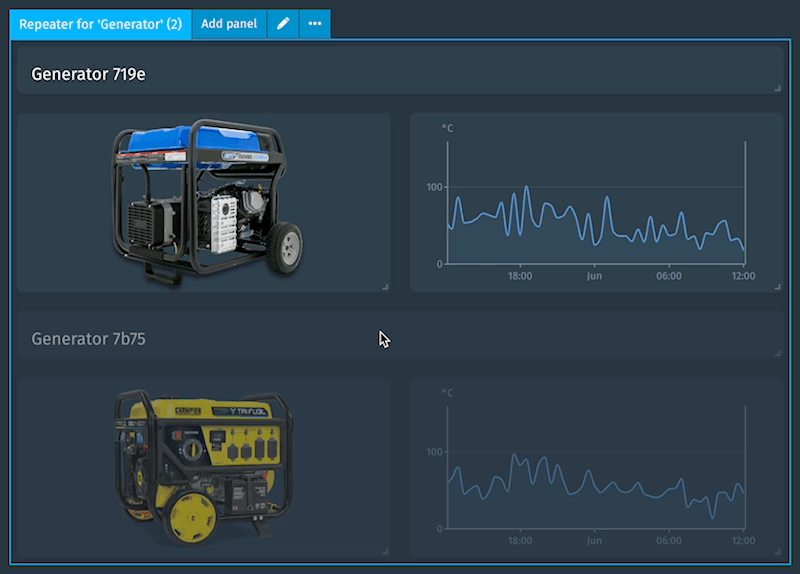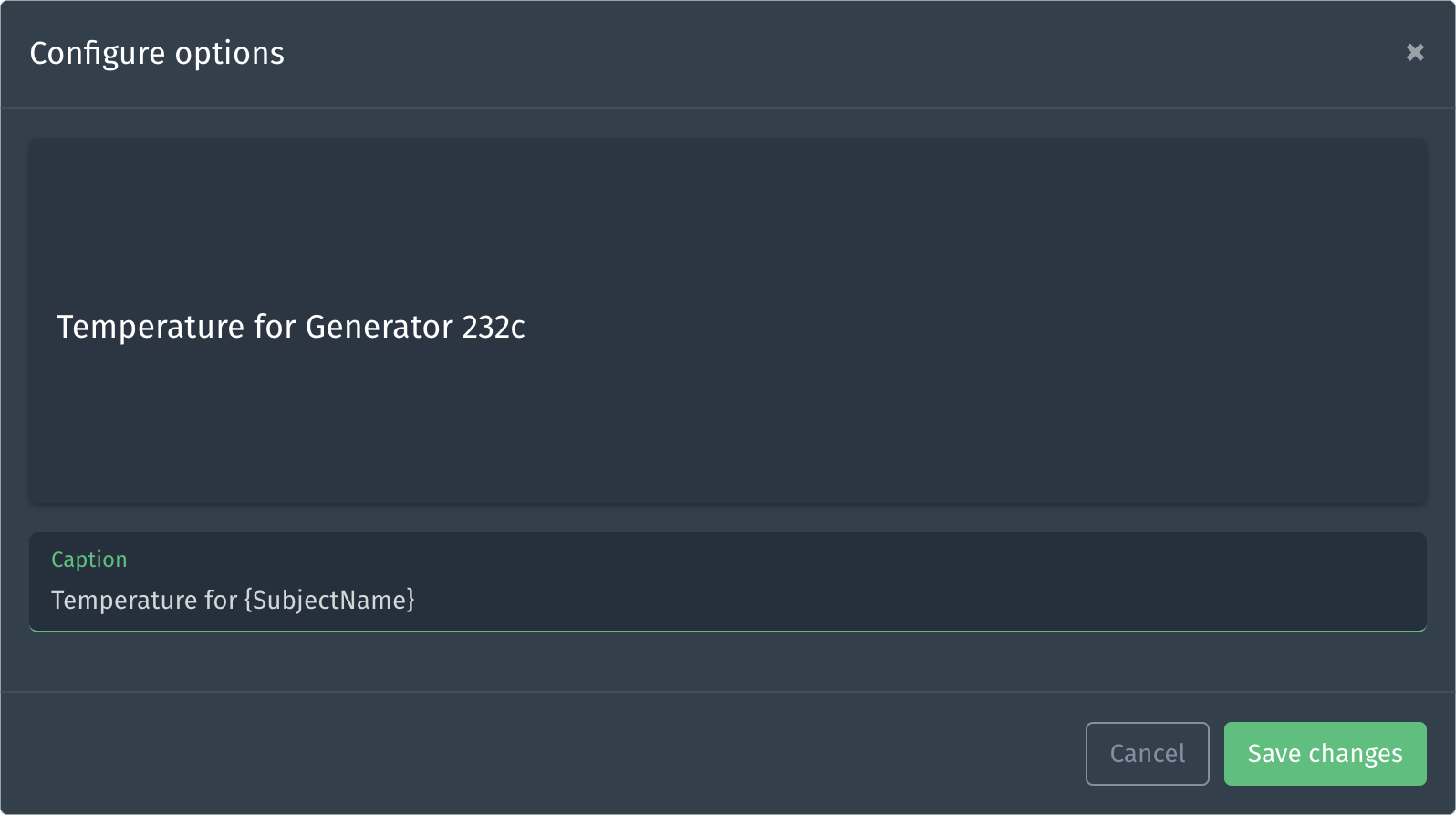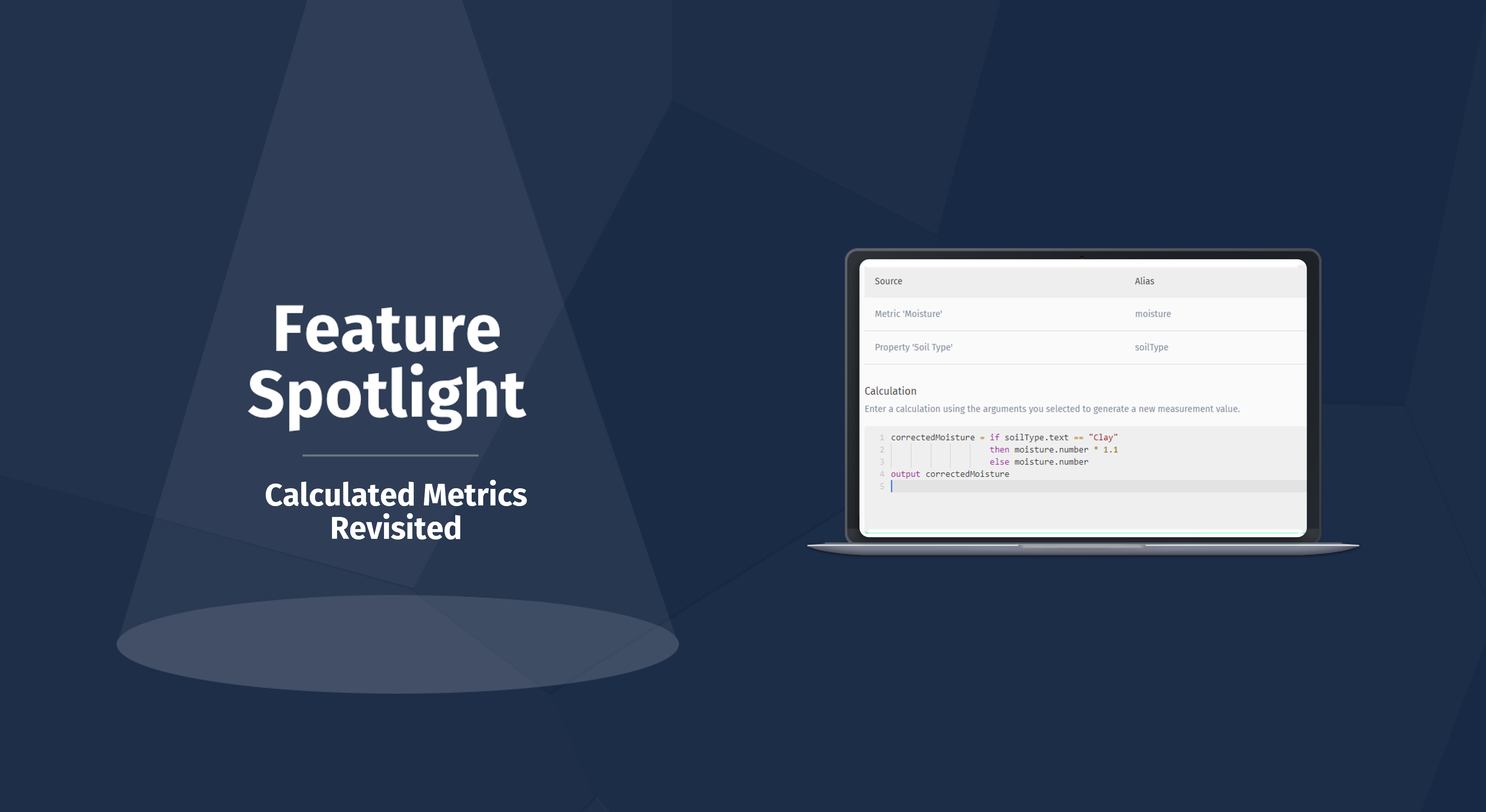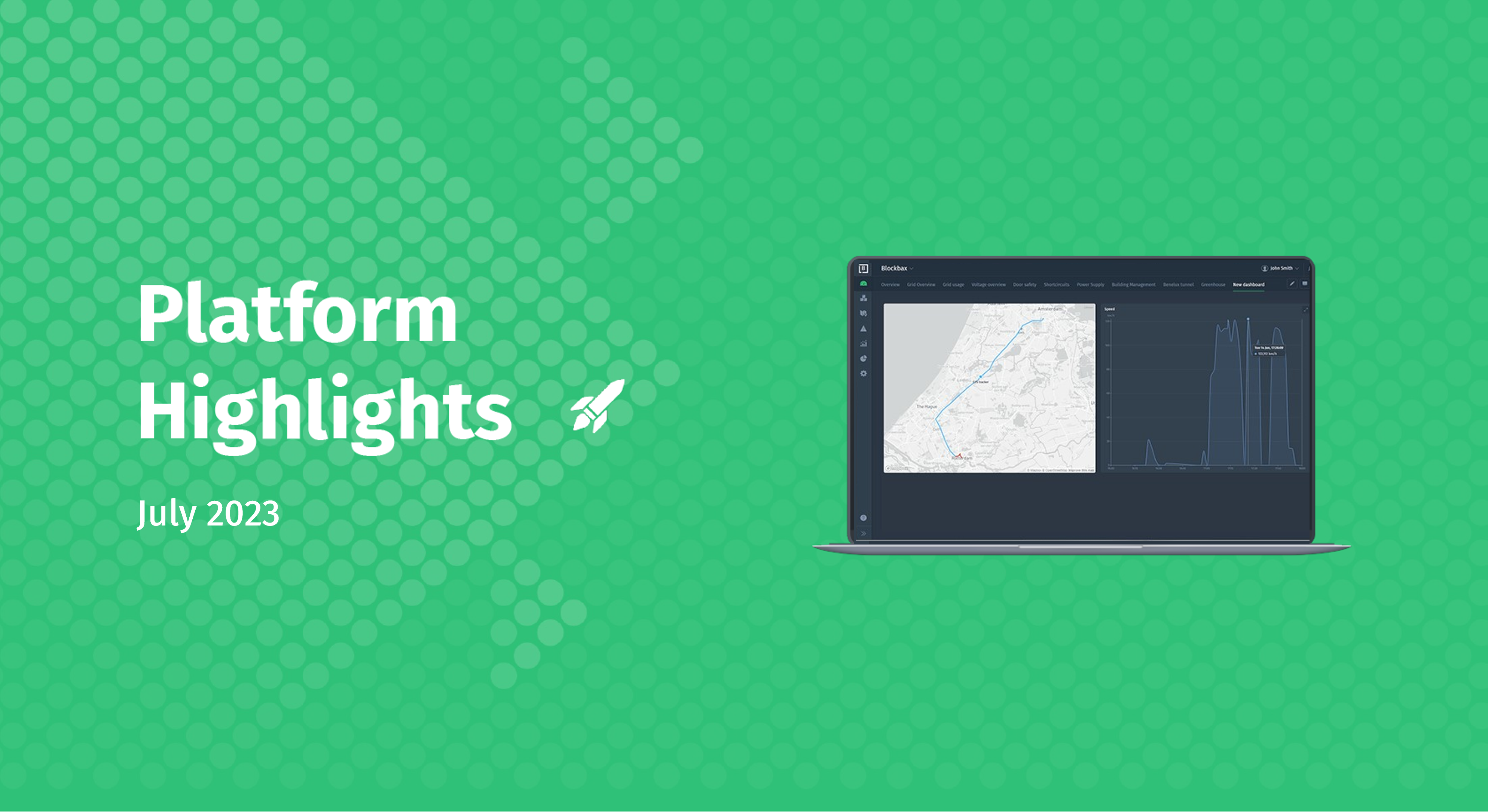June 1, 2023 · 4 min read
Introducing the Repeater Widget
As you may have already noticed, we have recently introduced a new widget type called the repeater. This new widget type allows you to efficiently create overview dashboards for a large number of subjects. It can also use subject composition to create dashboards that dynamically adjust to your subject hierarchy.
Let’s delve into it and see how the repeater widget not only saves you a lot of manual labor but also opens up new and exciting possibilities.
Repeating dashboard panels
It was already possible to display the same metric for multiple subjects in a single chart. However, there are instances where it is desirable to show a separate chart or multiple panels for each subject. Manually creating individual panels for each subject and keeping them in sync would be time-consuming.
With the repeater widget, you can configure one or more panels once and have them repeat for all subjects of a subject type. For instance, when monitoring a large number of offices, it allows you to configure a line chart that displays office humidity once and have that panel automatically repeated for all offices.
Configuring the repeater
To create a repeater widget, simply click the ‘Add panel’ button and choose ‘Repeater’ as the widget type. In the next step, select the subject type for which you want to repeat one or more panels. Optionally, you can apply a subject filter to narrow down the subjects for which the panels will be repeated. The preview will display the subjects that will be shown in the current context.
Now, click on ‘Add panel’ to add the repeater to your dashboard. You will see an empty repeater on your dashboard. When you hover your cursor over it, a blue overlay will appear, showing the name of the subject type and the number of subjects that match. To begin adding content to the repeater, click the ‘Add panel’ button of the repeater.
After adding a panel to the repeater, it will be immediately repeated for all subjects. Repeated panels are rendered as half-transparent and cannot be edited; only the original panels can be edited. While dragging or resizing a panel, the repeated panels will be temporarily hidden to avoid distraction. Once the changes are done, they will be applied to the repeated panels.
Leveraging subject composition
The repeater widget becomes even more powerful when combined with subject composition. Subject dashboards are defined at the subject type level, meaning the same dashboard is used for all subjects of a subject type. While this saves you a lot of work, it previously made it impossible to show panels based on the number of child subjects, as the number of children can vary between subjects.
By using the repeater widget, you can now create subject dashboards that dynamically adjust to the subject hierarchy. Simply select a child subject type, and it will automatically repeat the content for every child subject that the subject you’re currently looking at has.
Using subject name in captions
Looking at charts isn’t all that useful if you don’t know which subject is being displayed. That’s where dynamic panel captions come in. You can use a placeholder for the subject name when entering a panel caption: {SubjectName}. When rendering the panels, this placeholder will be replaced with the actual subject name, as shown in the example below.
Ready to try it out?
In this blog post, we have demonstrated how the repeater widget can boost your productivity by eliminating repetitive work. Furthermore, we explored how it unlocks new possibilities for creating dynamic dashboards by using your existing data model. Happy repeating, and stay tuned for future feature spotlights to come!
If you’re interested in using Blockbax but haven’t started yet, send us a message and we’ll reach out to explore potential opportunities.
Cheers,
The Blockbax Team.